How to setup VoiceMail?
How to setup VoiceMail?
Australian Phone Company provides VoiceMail services FREE of charge for every account. There may be different mailboxes if you have more than one device for your account. Please follow next steps to have Voice
1. Login into Australian Phone "VoIP MY ACCOUNT", go to "Devices" as shown below:
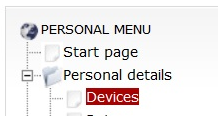
2. Click on Devices to see all available devices for your account. Click on small "gear box" bellow "Call Flow" on the right of device to enter into call flow configuration menu.

3. There are four stages of call and each of this call may have a separate action. You need to configure each of these actions separately by clicking on edit button on right of action line.
- Before call - what to do before call was terminated to your device. In the other words - unconditional forwarding. This action will be performed before your device rings.
- No Answer - what to do if you don't pick up a phone during certain number of seconds.
- Busy - what to do if your device if busy
- Failed - what to do if your device is not registered in network. (There is no IP contact between your VoIP hardware or application and our softswitch).

4. If you want to have Voice Mail redirect when nobody picks up a phone you need to click "No Answer" action, adjust Device Timeout (time how long your device rings before forwarding to Voice Mail) and set "Action" as Voice Mail after that. Click on "Change" button to apply changes and "Back to Devices" after. Now Voice Mail will be activated if device rings "Device Timeout" number of seconds and call unattended.

5. We highly recommend to set this action "Failed" as well. If our switch cannot establish IP contact with your device Voice Mail will be activated.

6. Once new message recorded - sound file sent to your email address as WAV file with recording. If you have "MWI" Message Waiting Indication on your phone it will show new message in your mailbox.
7. Please click on "Edit" button at the right side of device to edit email where voicemail sent:
![]()
8. Edit email where voice mails are sent if necessary and click "Update":
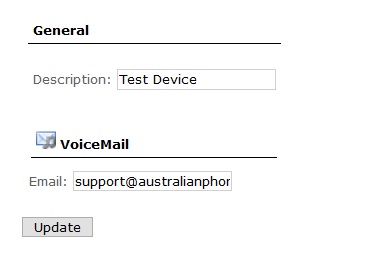
9. You may call to free 09003 number to listen your messages, set up greeting message and manage your mailbox.
10. Once you called to 09003 voice mail, please refer to next menu structure to configure your greeting messages, listen messages, delete old, etc..
- 1 - Read voicemail messages
- 4 - Play previous message
- 5 - Repeat current message
- 6 - Play next message
- 7 - Delete current message
- 8 - Forward message to another mailbox
- 9 - Save message in a folder
- 0 Save in new Messages
- 1 Save in old Messages
- 2 Save in Work Messages
- 3 Save in Family Messages
- 4 Save in Friends Messages
- * - Help; during message playback: Rewind
- # - Exit; during message playback: Skip forward
- 2- Change folders
- 0 Switch to new Messages
- 1 Switch to old Messages
- 2 Switch to Work Messages
- 3 Switch to Family Messages
- 4 Switch to Friends Messages
- 3 - Advanced Options
- 5 - Send Message
- 0 - Mailbox options
- 1 Record your unavailable message
- 2 Record your busy message
- 3 Record your name
- 5 Change your password
- * Return to the main menu
- * Help
- # Exit





