How to Create devices in Cloud PBX
1.If you are not logged into PBX please login
Please note, for selected models of Yealink, Grandstream, and Polycom - Auto Provisioning may be used. Please see here: How to use Auto Provisioning
2.Press button Devices
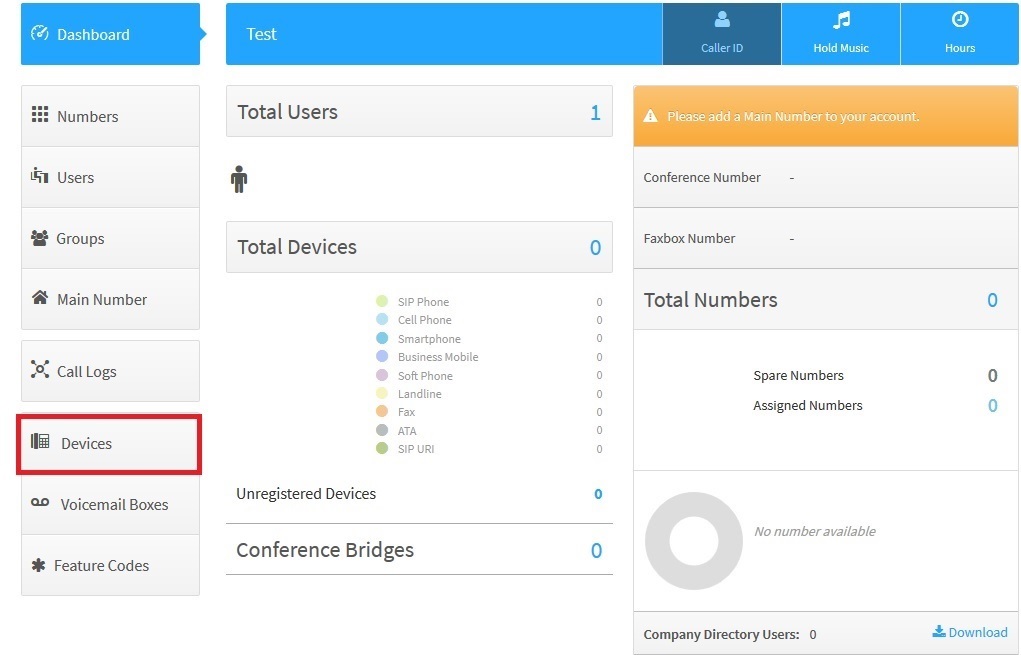
3.Press button Add Device

4.In pop-up window choose and press button Soft Phone
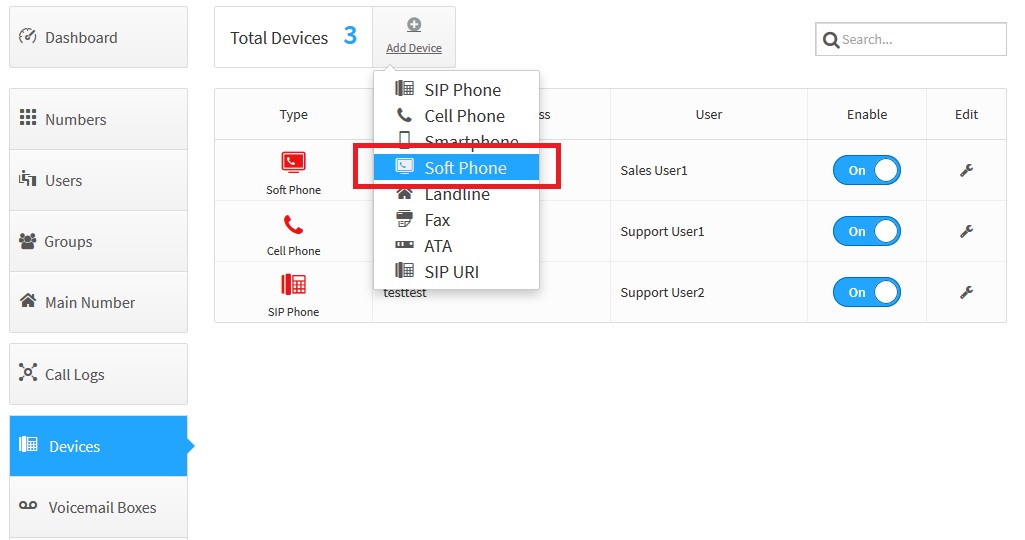
5.You can fill data manually or simple left automatically generated credentials
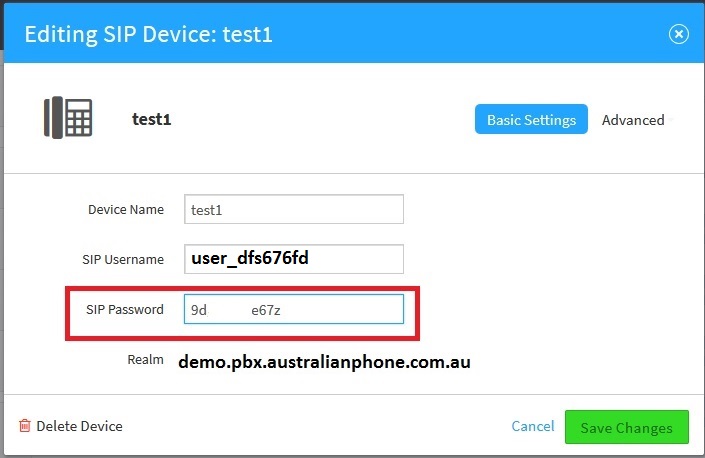
6.Press green button Create Device.
7.Repeat steps 2. 3. 4. 5. 6. till you create all devices you need.
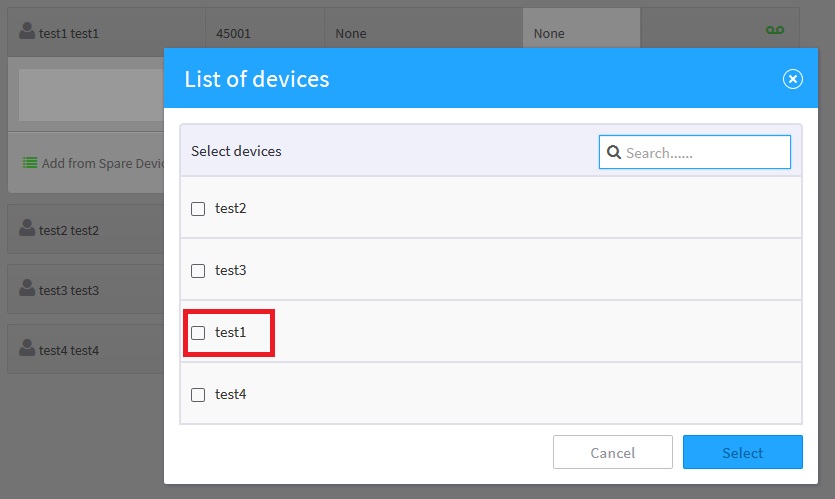
8.If you forget password of device, you can see it anytime. For this press edit on device and click once to the password field. Password will be displayed till you press Cancel or Save Changes
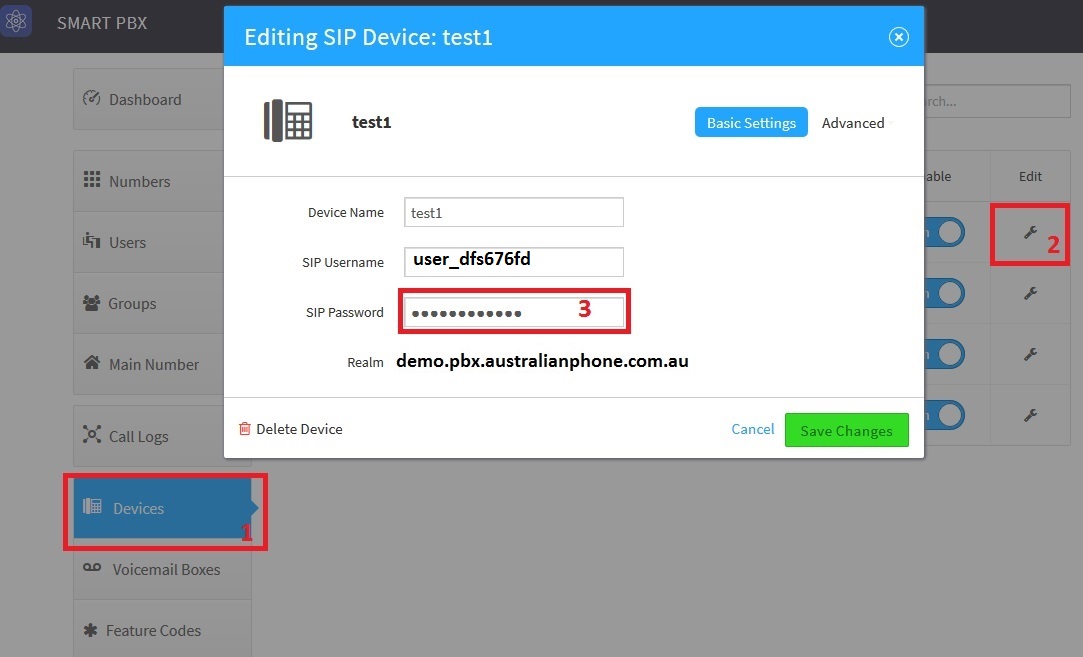
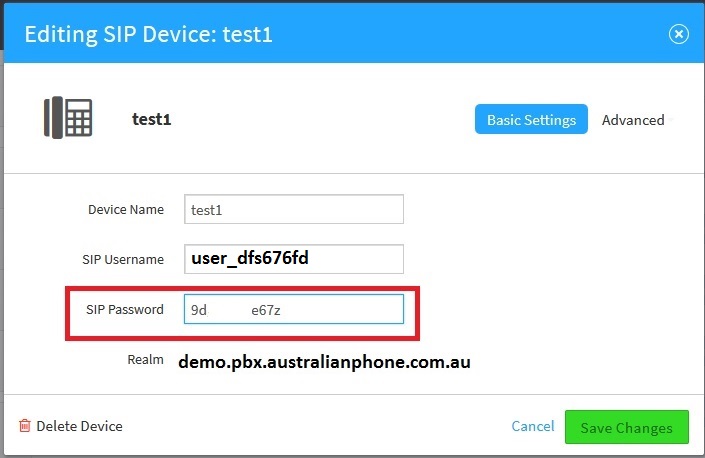
9.Use credentials to register softphone on PBX
- Use SIP Username for all fields: User ID, Display Name, Autorisation Name
- Copy - past SIP Password to Password field
- In SIP domain , or registrar you must to use only realm (no IP is allowed), otherwise, device will not be registered !

10. Registered devices displayed in green colour , not registered in red.
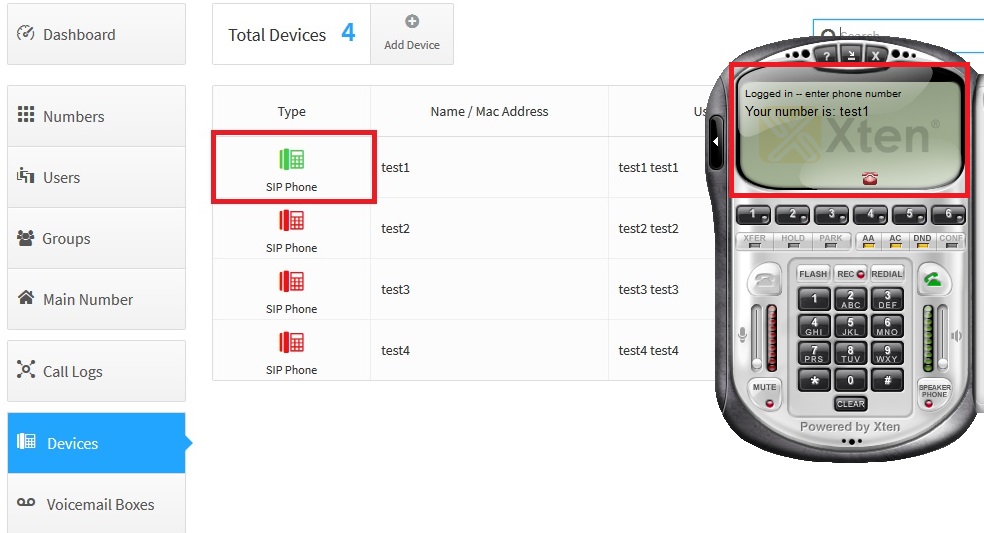
11. Make a test call to 09002 free number to check sound






