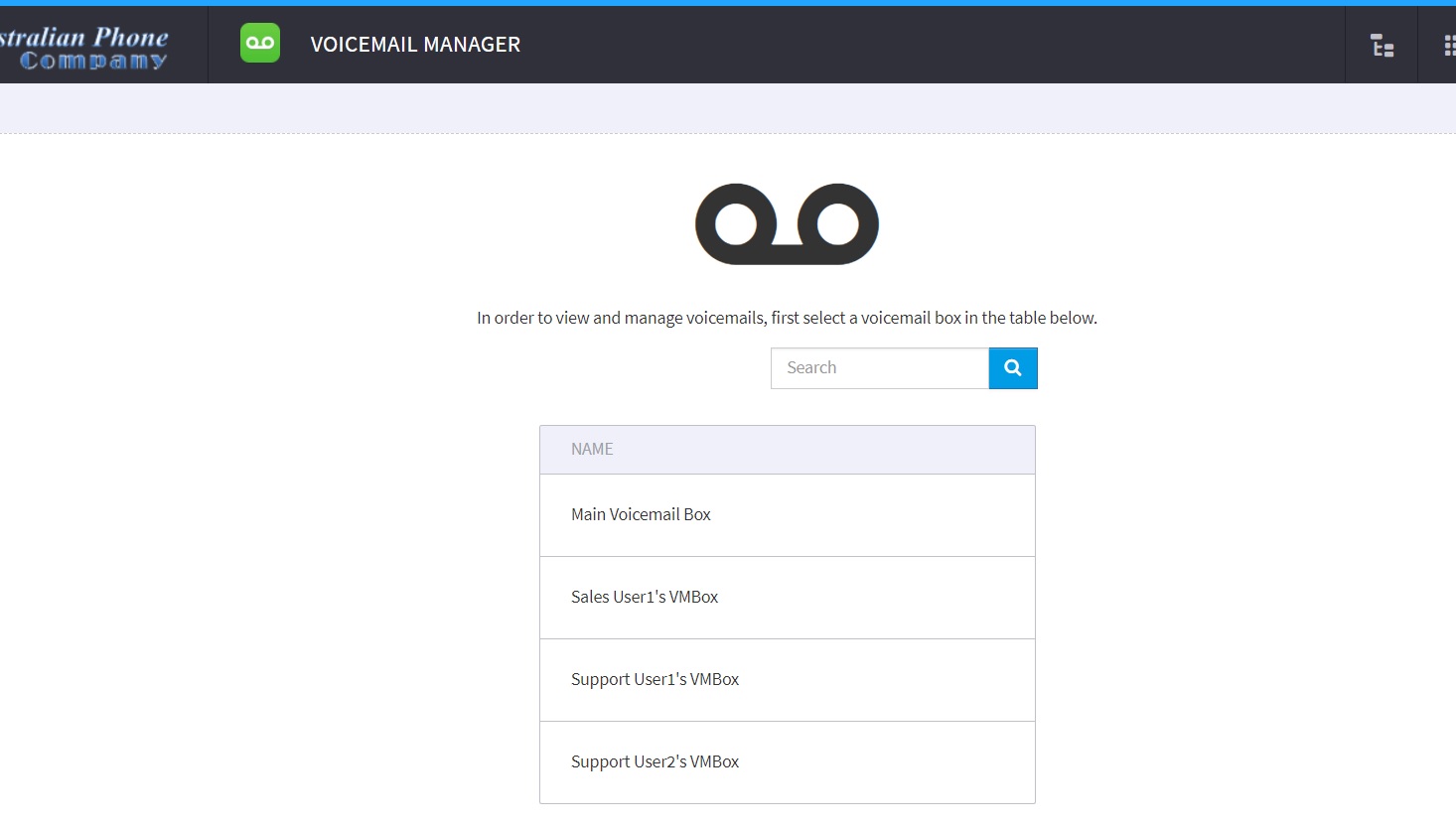How to manage Voice Mail in Cloud PBX
- Once Voice Mail BOX is set up you may do it from your VoIP extension. Call *98 from your extension to listen to messages, and manage your BOX. You may have access to another user's mailbox from *97 number, but you will need to know box number and PIN.
To Initially setup Mail BOX:
1. Login into Cloud PBX if you are not in
2. Navigate to Voicemail Boxes on the left, click on "Edit" button on the right side for required user.
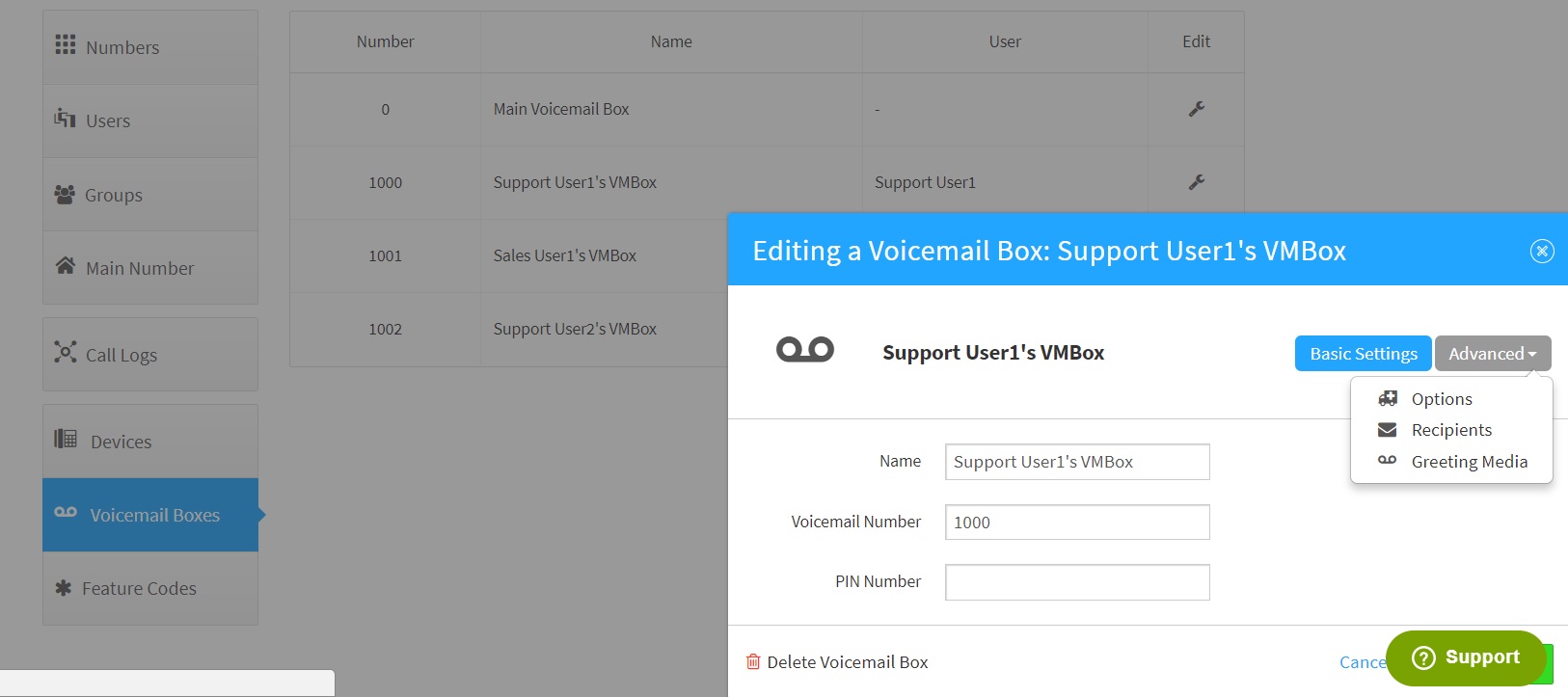
- Set Voicemail Number (BOX Number) if required, usually that number matches extension number
- Set individual PIN number to access box over the phone
- Use "OPTIONS" in advanced settings for different options such as to request PIN, skip greeting media, etc..
- You don't need to set "Recipients" here. Use "Recipients" ONLY if you need to receive an email with Voice Mail record on a different email address, by default system already sends all Voice Mail recordings to User's assigned email.
- Use "Greeting Media" if you would like to upload the MP3 file as the user's greeting message.
3. Administrators and Users may also have online access to Voice Mail manager, click on the left-right to select Voice Mail manager application.
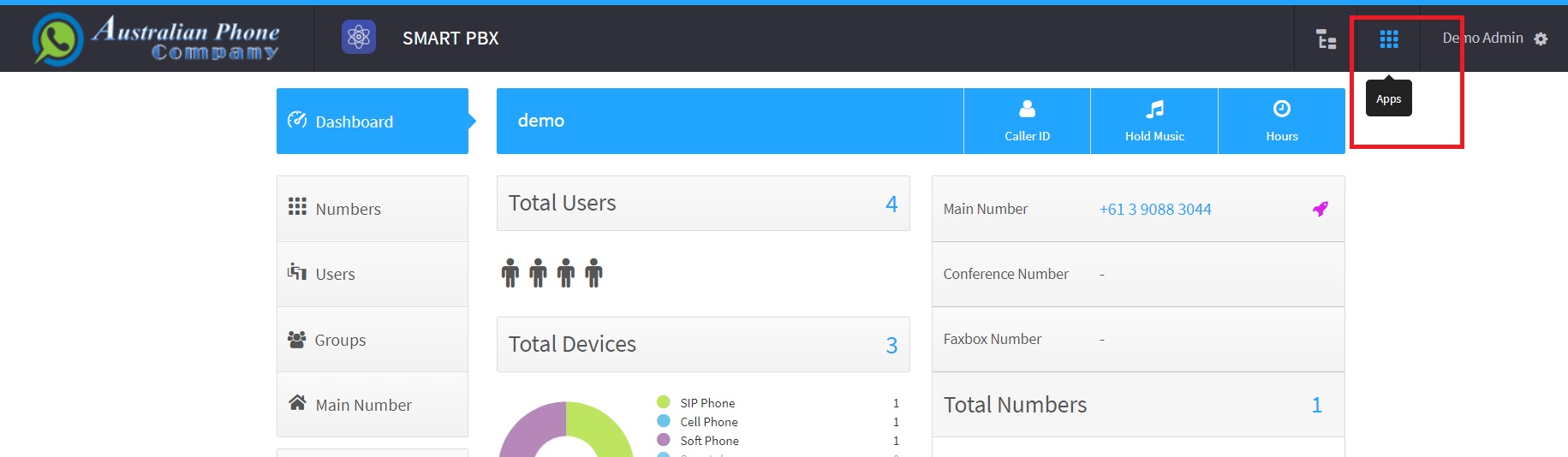
4. Inside the application you may select the desired mailbox to manage all Voice Mail recordings: