3CX Phone System configuration
Dear Customers, we are a supported SIP Trunk provider for the great 3CX phone system http://www.3cx.com. 3CX Phone System is a Windows, Debian or Cloud-based IP PBX software that replaces a proprietary hardware PBX / PABX.
Please visit our 3CX page for license purchases, free downloads, etc: 3CX PBX Licences, PBX download
To allow your 3CX to work with the Australian Phone Company SIP trunk please perform the next configuration steps:
1. You need to have installed, up and running the 3CX system first, refer to PBX download to download it.
2. Update your 3CX up to the latest version.

3. Login into Australian Phone "VoIP MY ACCOUNT", and go to devices as shown below:
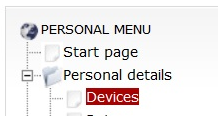
4. Make sure that your device is configured as "Trunk", otherwise you may have problems with incoming calls and CID translation for outgoing calls. If you need to change the type of your device please advise us at This email address is being protected from spambots. You need JavaScript enabled to view it.
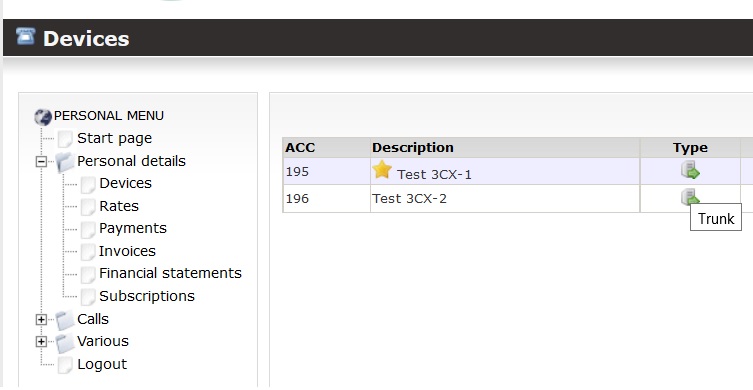
4. Please check your device credentials as shown below:

3. Add a new SIP Trunk, by selecting from 3CX admin: SIP Trunks > + Add SIP Trunk: Australian Phone Company should be available for country AU as shown in the picture below:
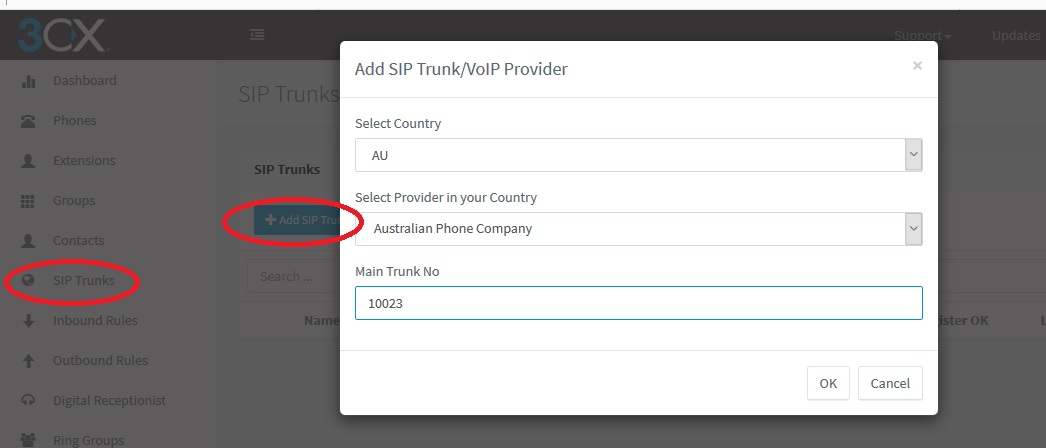
4. If the provider doesn't appear (in some selected 3CX versions), please import it by clicking the "Import" button and uploading provider.pv ( Download 

5. Enter Main Provider No as your extension number (10023 in the example) and click OK
6. Complete registration by entering extension Username as Authentication ID, and Password from the extension password according to your settings, as well as a number of simultaneous calls according to your business plan limitation.
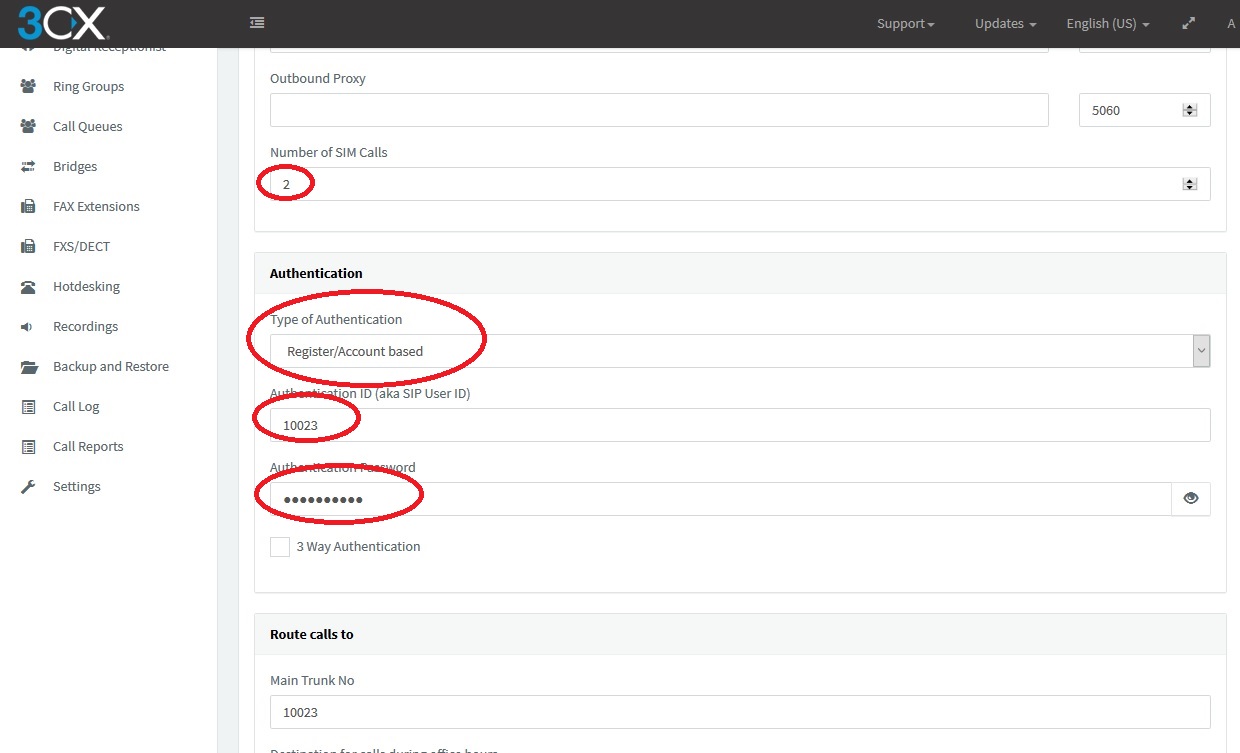
7. Click OK on the top to allow the trunk to register in our switch. Wait for 20-30 seconds, click SIP Trunks on the left and you should see the green light on the left of the trunk and details regarding the last registration status:
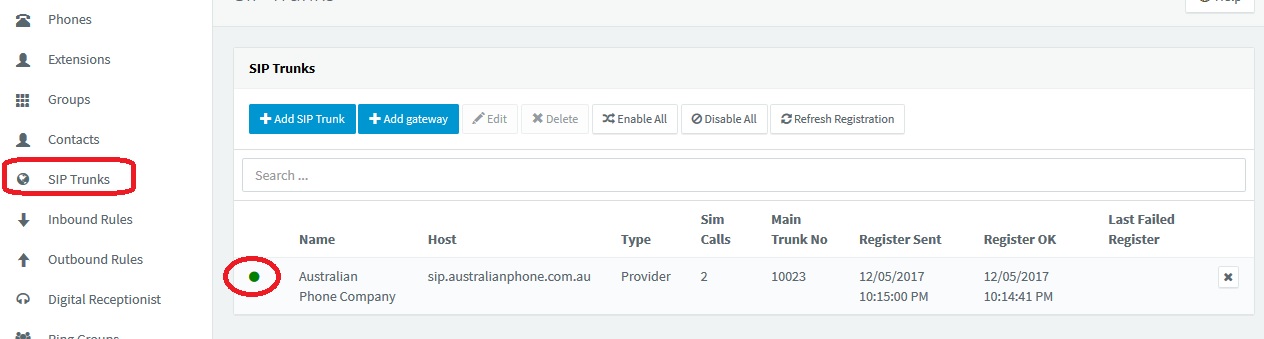
8. If you already have DID numbers you need to add them to the trunk and inbound rules to receive calls. To add DID to the trunk: go to SIP Trunks, Select Australian Phone Company trunk, click "Edit", and navigate to DID. Please make sure that DID is entered in E164 format like 61399998289 (no plus, starting from country code, no leading zero)
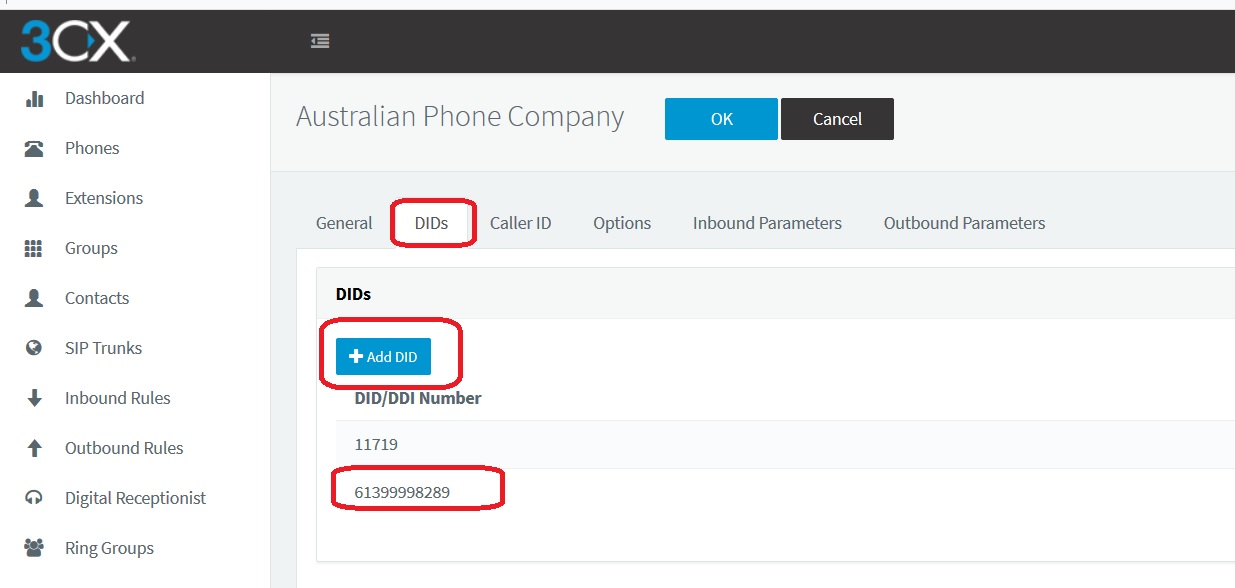
9. Create a separate rule for each DID from us or wildcard DID. Route DID according to your preference:
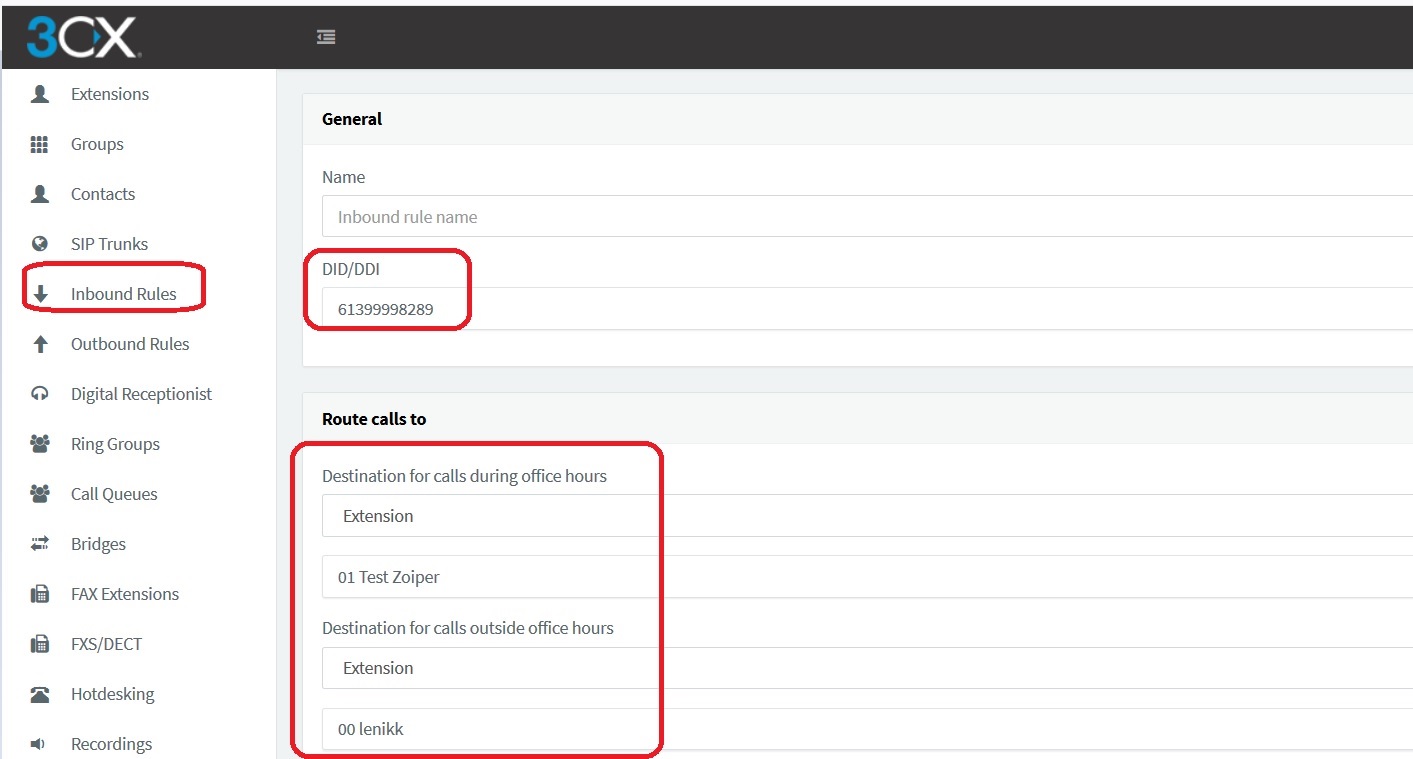
10. Create three independent sets of Outbound rules in your 3CX in Outbound Rules > + Add Outbound rule.
- The first one for forwarding for all starting with "0" calls (Overseas, National and Mobile calls)are being forwarded to the Australian Phone Company trunk.
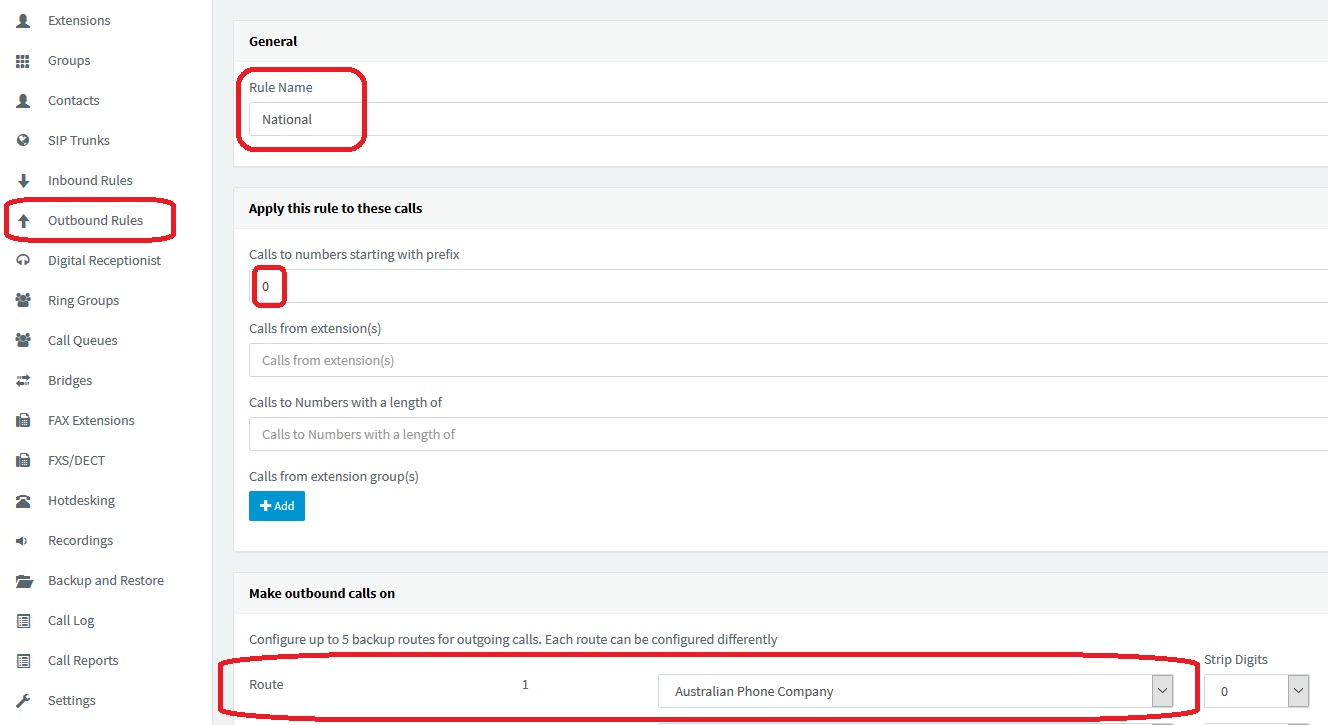
- The second set is to forward local calls with a number of digits: 8 (Local Calls)
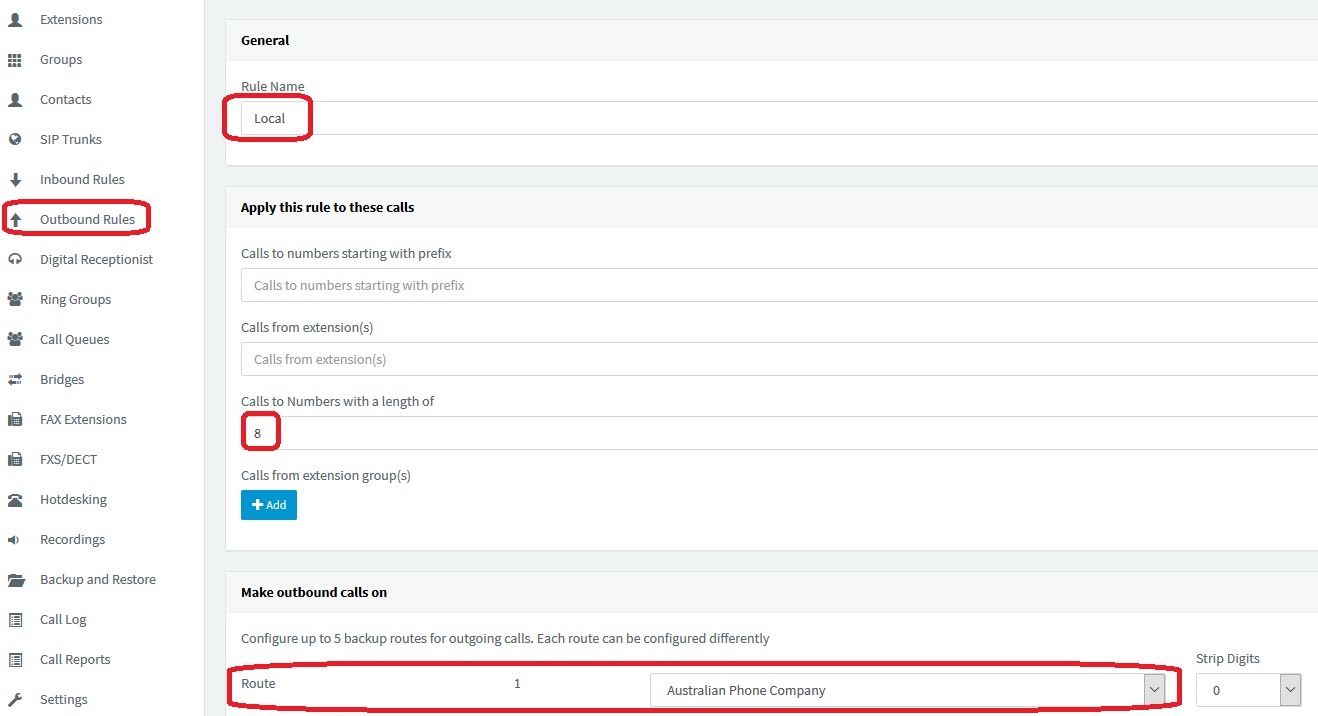
- And the last one for 13/1300/1800 numbers to forward all starting with 13,18 to Australian Phone Number trunk:
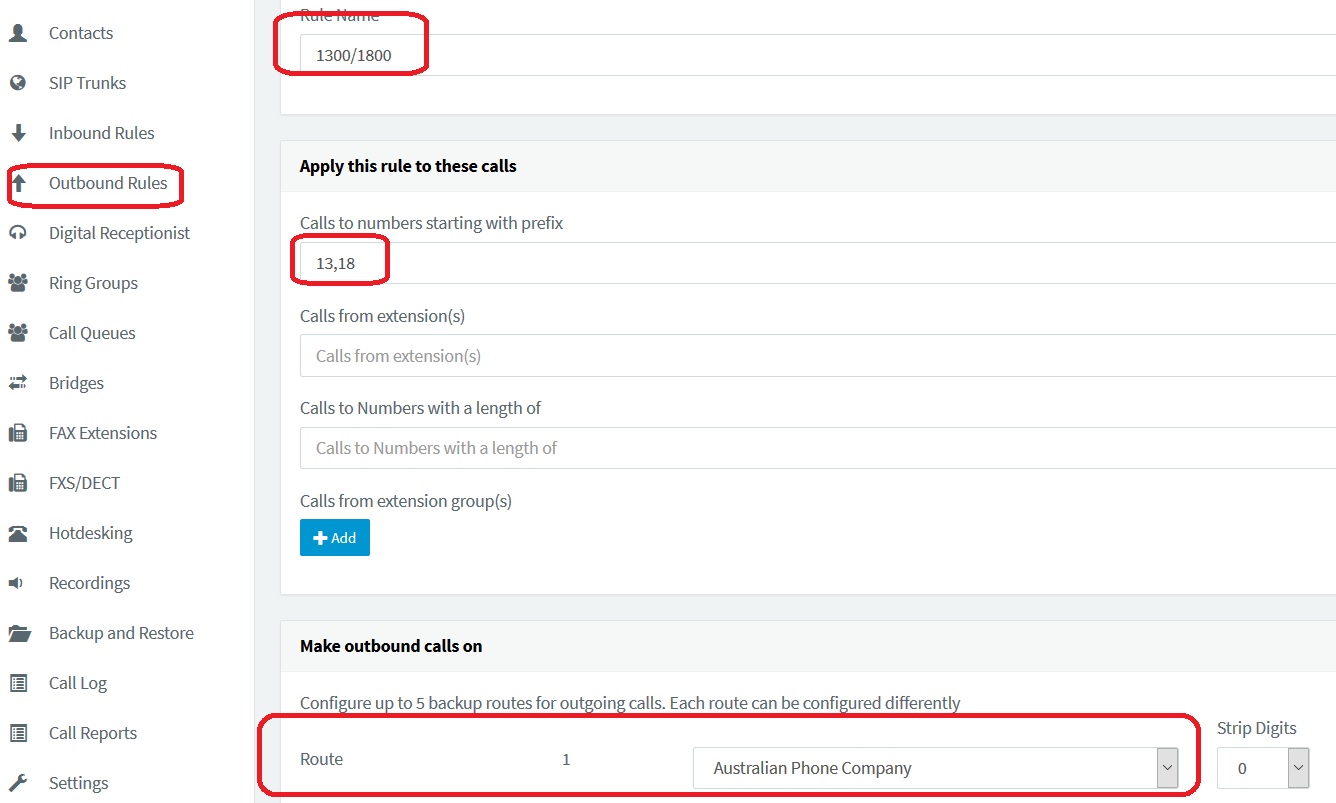
You should be able to see all rules once configured:
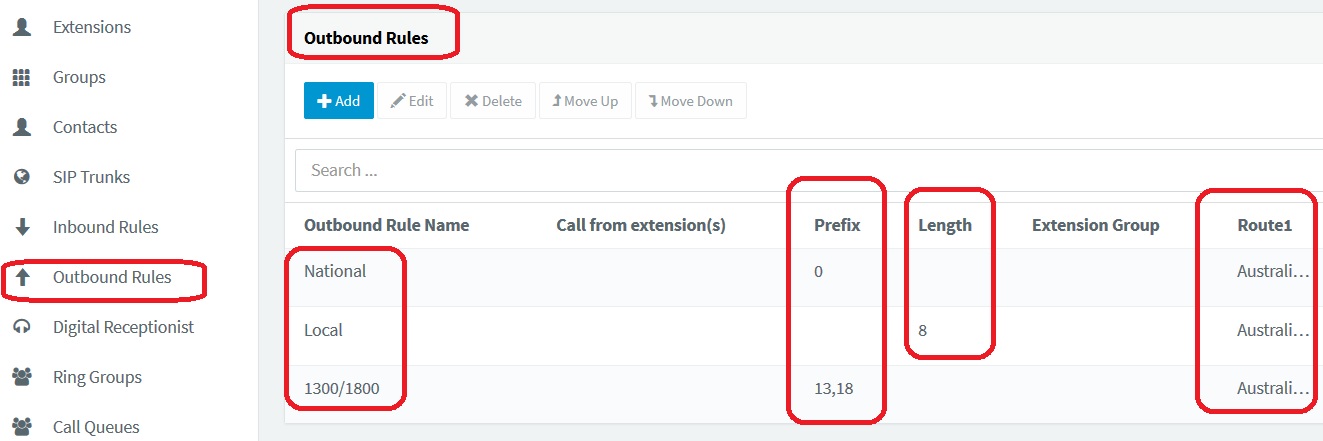
13. The system is ready to use. Place a test call to the free 09002 number to check the sound. Please refer to 3CX documentation for fine-tuning and contact us if any assistance with trunk configuration is required.
PLEASE APPLY NEXT CONFIGURATION ONLY IF YOU HAVE MORE THAT ONE TRUNK TO THE SAME PROVIDER
Multiple trunks to the same provider are not a preferred option, we strongly advise having only one trunk to the provider, but in some circumstances when it is required please apply the next changes manually to SIP Trunk Inbound and Outbound rules:
- Navigate to "SIP Trunks", select "Australian Phone Company" SIP Trunk, Select "Edit", navigate to "Inbound Parameters" and enable "Use both "Source Identification" rules tick", please see the picture:
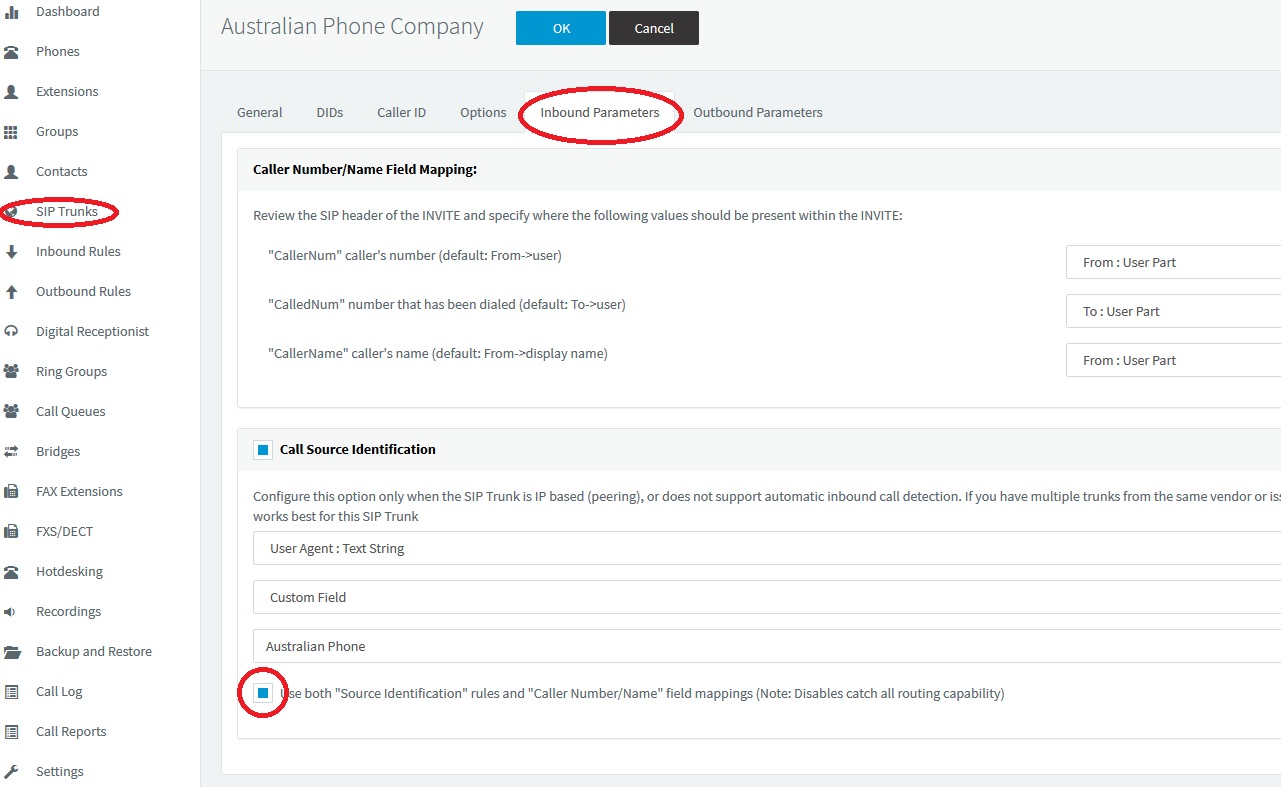
- Click OK to save changes and repeat the same settings on all trunks to the same provider.
How to Configure Two-Way 3CX SMS Chat (Optional)
- From 3CX Version 18 3CX allows to configure of the generic SMS settings, which provides an option to our customers to use 3CX two-way SMS chat directly on Australian Mobile Numbers. To complete SMS settings please navigate to SIP Trunks > Australian Phone > SMS, as per the picture below.
- Contact at This email address is being protected from spambots. You need JavaScript enabled to view it. us advising that you require SMS activation on your VoIP Trunk and provide an individual webhook URL from the SMS settings page. We will activate SMS support on our side, and generate a unique API KEY to enter into your trunk SMS settings.
- Navigate to SIP Trunks > Australian Phone Company Trunk > SMS
- Set API KEY: As we provide
- Set Provider URL: https://3cxapi.australianphone.com.au/sms/messages/
- Set "Enabled" on the top, and click OK to save settings.
- You need to have Australian Mobile (614) DID on your account to be able to send SMS and receive replies, please order from us. Please make sure, that Mobile DID is added to your 3CX Trunk DID numbers and assigned to any of the users accordingly. (3CX requires to pre-define DID, and have it assigned to a user to send and receive SMS).
- Mobile DIDs are priced at $7.5 AUD (ex. GST) per number per month, and outbound SMS is per plan (9 cents per text for Australia, ex. GST).
- Inbound SMSs are free, Mobile DID supports both voice and SMS.
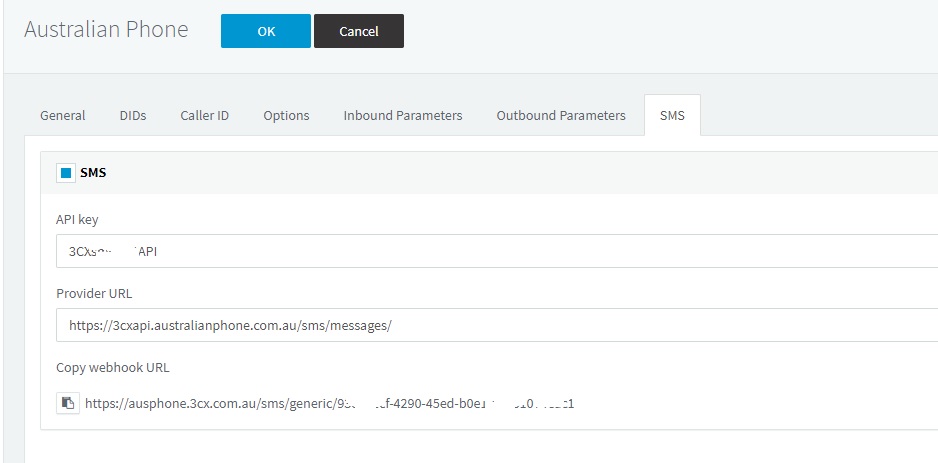
How to Configure Encryption on 3CX SIP Trunk (Optional)
- From 3CX Version 18 TLS/SRTP is properly supported and may be enabled for 3CX trunks. Please note, FAX over SRTP is not supported, and encryption cannot be used if you are using the 3CX FAX server.
- Contact at This email address is being protected from spambots. You need JavaScript enabled to view it. us advising that you require TLS/SRTP Encryption enabled on your SIP trunk, wait for the response that the trunk was switched accordingly.
- Navigate to SIP Trunks > Australian Phone Company Trunk > Options
- Set SRTP mode as "Enforced"
- Enable TLS Transport Type
- Upload ROOT certificate, please download it from here: Download 3CX root certificate
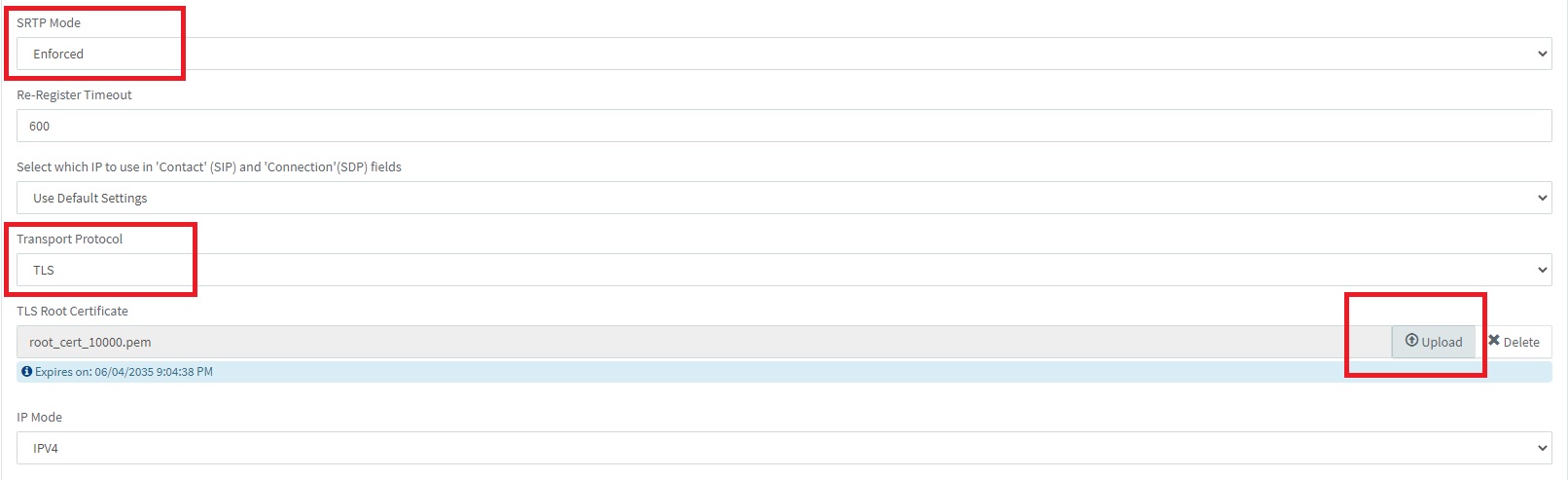
- Click OK on the top of trunk configuration, and trunk should register using TLS/SRTP







