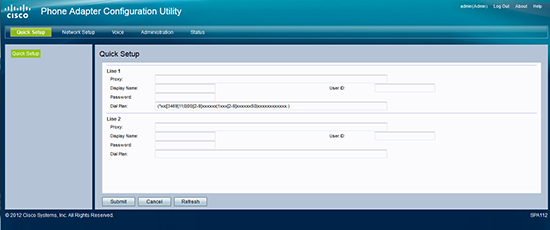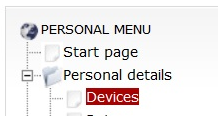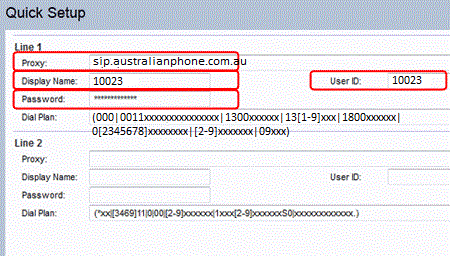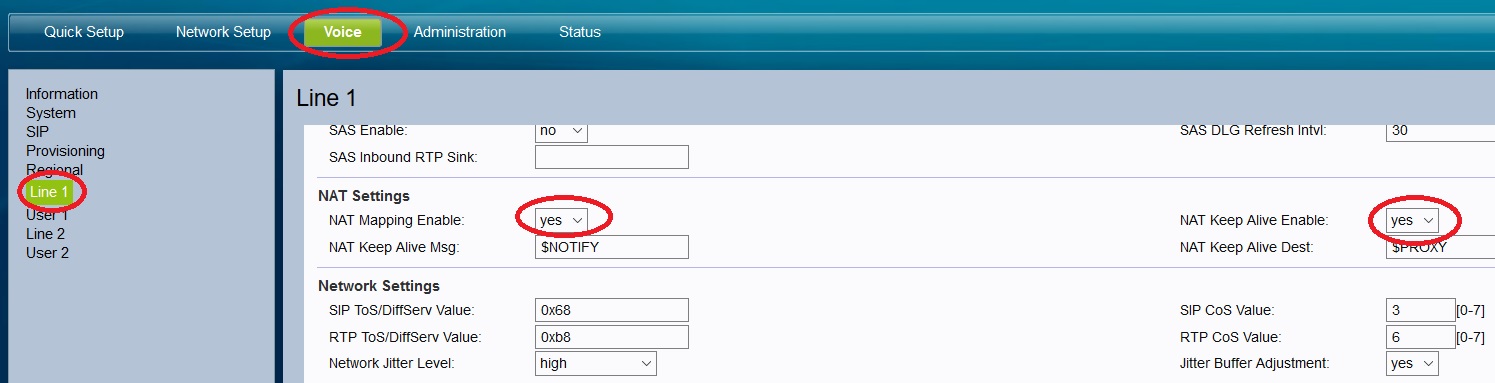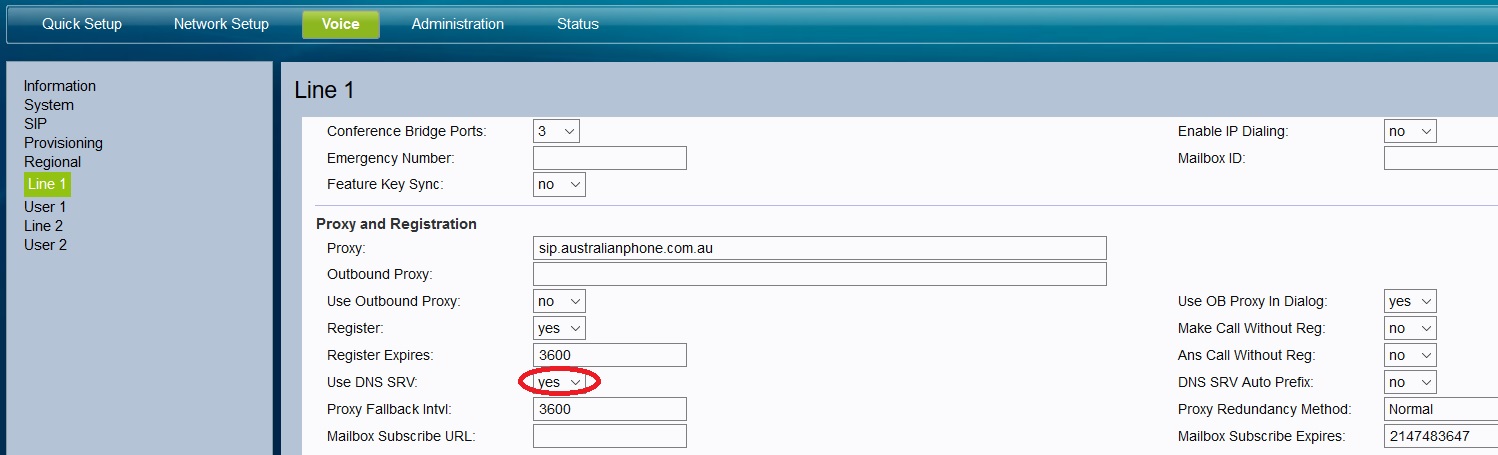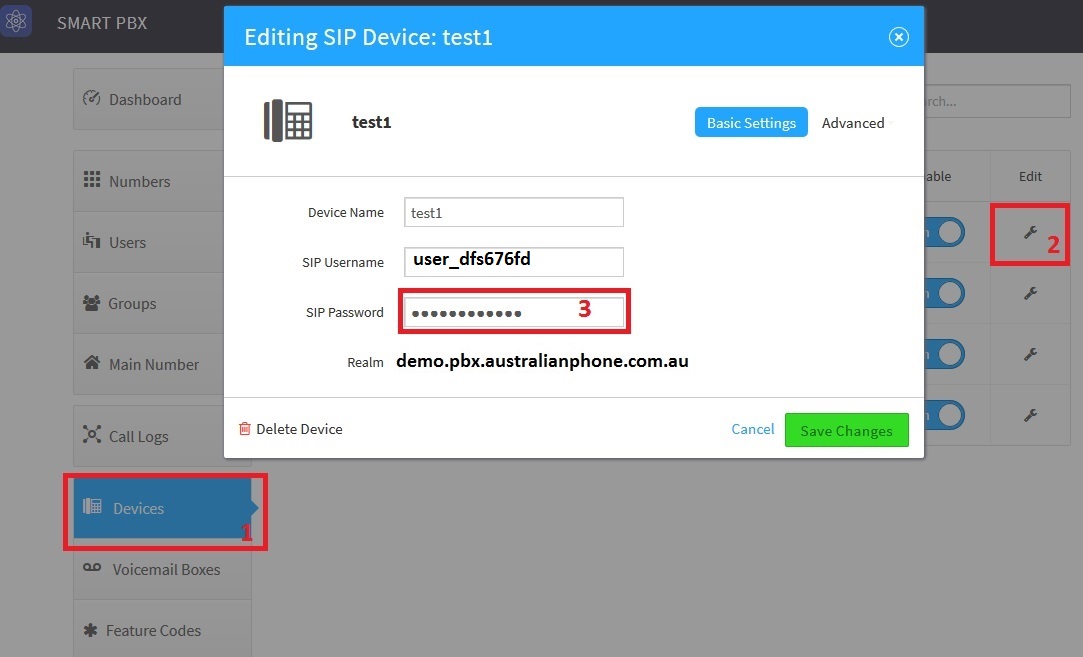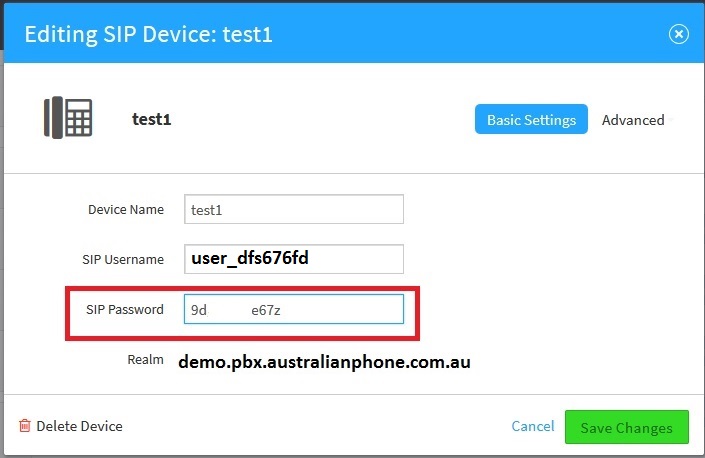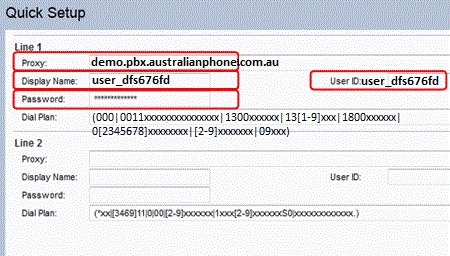Cisco SPA-112/122 or ATA-191-3PW-K9 VoIP SIP adapter configuration manual
-
Before configuration, you need to have an active account with us.
-
If you don't have an adapter, you may purchase it here: Buy Cisco ATA-191 phone adapter
-
Connect your device's power and ethernet cables.
For users with the SPA112 or ATA-191-3PW-K9:
Connect your router with the supplied Ethernet network cable to the SPA112's internet port. Now connect your phone to the SPA112's Phone 1 port. Finally, plug the supplied power cable into the SPA112.For users with the SPA122:
Connect your router with the supplied Ethernet network cable to the SPA122's Internet port. Temporarily connect your computer to the SPA122's Ethernet port using an Ethernet network cable (this is necessary as the SPA122 will not allow you to access the web configuration interface without changing the default web password). Now connect your phone to the SPA122's Phone 1 port. Finally, plug the supplied power cable into the SPA122 -
Wait 60 seconds after plugging your SPA112/SPA122 in.
Pick up the phone connected to the SPA112/SPA122 and dial the * key on your phone 4 times.
For users with the SPA112 or ATA-191-3PW-K9:
Have a pen and paper ready. You will hear a message - Enter a menu option, then enter 1 1 0 on your phone. You will now hear a message giving you the IP address of your SPA112 such as - "192.168.001.010" and write this number down.For users with the SPA122:
Have a pen and paper ready. You will hear a message - Enter a menu option, then enter 2 1 0 on your phone. You will now hear a message giving you the IP address of your SPA122 such as - "192.168.001.010" and write this number down. -
Open a web browser on your computers such as Firefox or Chrome and enter the IP address you heard in step 4 as the address (I.E. where you would normally enter www.yahoo.com).
Please note: some browsers will require you to remove leading zero's ( 0 's ) in the IP address. For example, if you heard "192.168.001.010" you should change this to "192.168.1.10".
You should now see a page that looks like this:
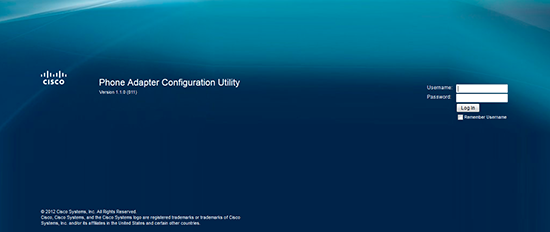
-
Enter the default credentials in the appropriate fields. For the SPA112/SPA122 please specify "admin" as the username, and "admin" as the password (without quotes).
-
After entering the password you should see a screen that looks similar to the one below: