Grandstream UCM62XX (UCM6202, UCM6204, UCM6208)
Grandsteram UCM62XX are popular small office phone systems. Please see a configuration guideline to allow UCM62XX to work with our system.

1. Make sure that your Grandstream PBX is powered up, the internet cable to your router is connected to the WAN port of the UCM62XX device, IP address is assigned and displayed on the LED screen of the UCM62XX device
2. Login into Australian Phone "VoIP MY ACCOUNT", go to devices as shown below:
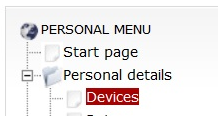
7. Make sure that your device is configured as "Trunk", otherwise you may have problems with incoming calls and CID translation for outgoing calls. If you need to change the type of your device please advise us on This email address is being protected from spambots. You need JavaScript enabled to view it.
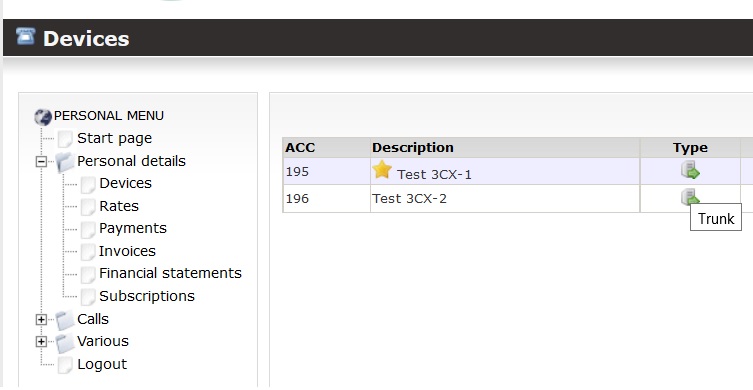
8. Please check your device credentials as shown below:

9. Log in to the WEB interface of your UCM62XX PBX typing in the WEB browser IP address that you see on the LED screen of the Grandstream BOX, default username is admin and password you may find on the grandstream label at the bottom of your UCM32XX box.
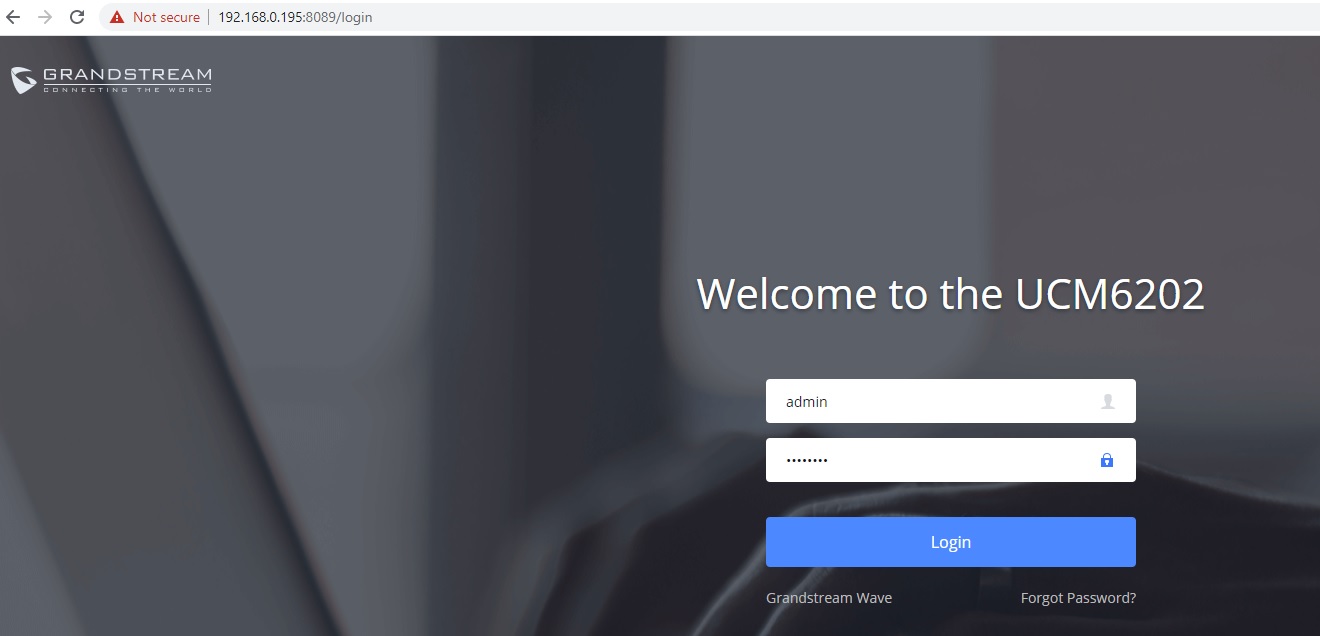
10. Navigate to VOIP Trunks, click + Add SIP Trunk
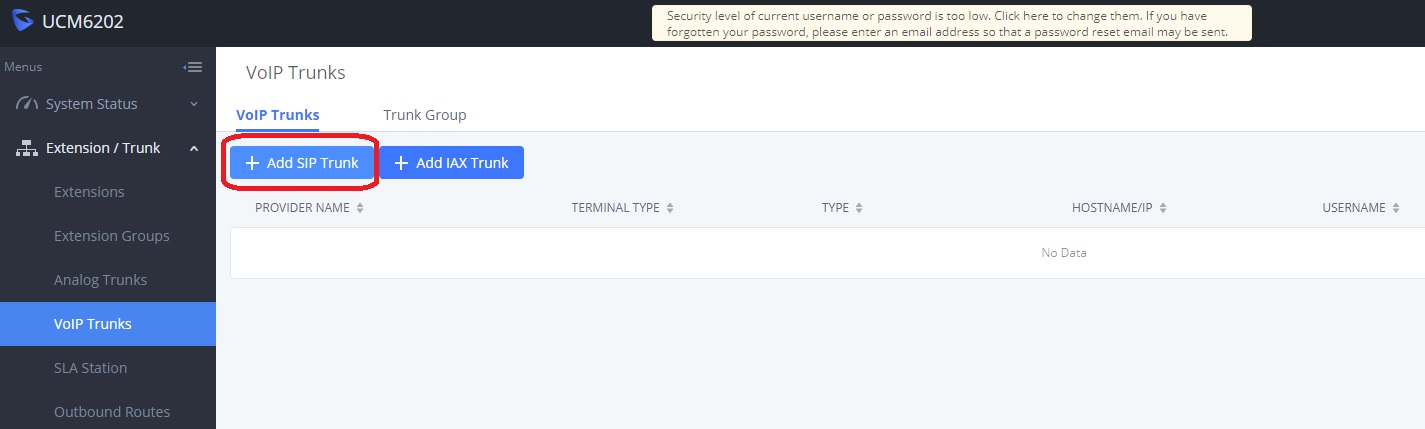
11. Click to add SIP Trunk, enter next details:
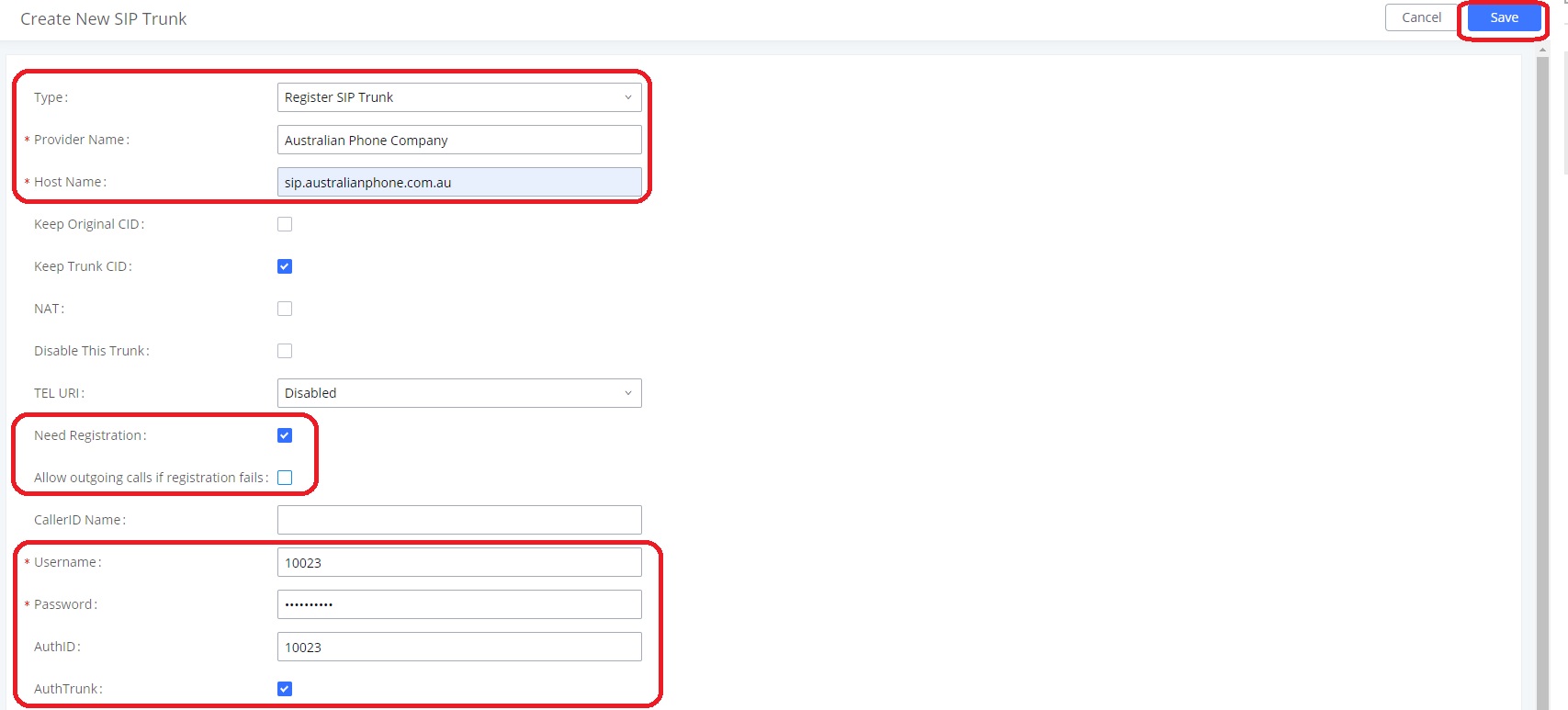
Where :
- Type: Register SIP Trunk
- Provider Name: Australian Phone Company
- Host Name: sip.australianphone.com.au
- Need Registration: Tick
- Allow outbound calls if registration fails: Untick
- Username: Your Username from billing portal, device settings above
- Password: Your Password from billing portal, device settings above
- Auth ID: Your Username from billing portal, device settings above
- Auth Trunk: Tick
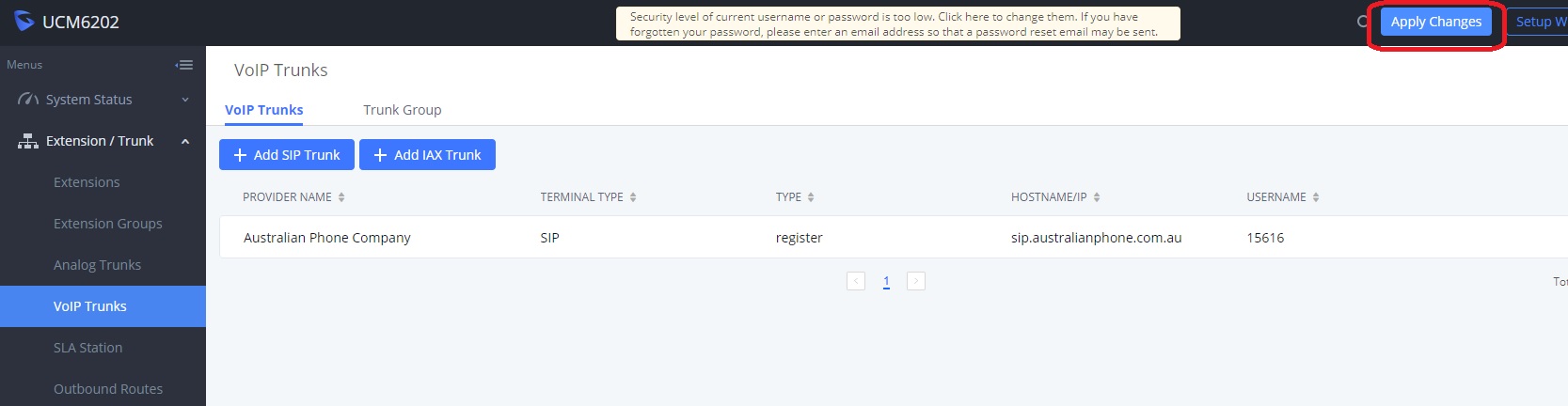
14. Navigate to the System Status > Dashboard to check the trunk is "Registered"
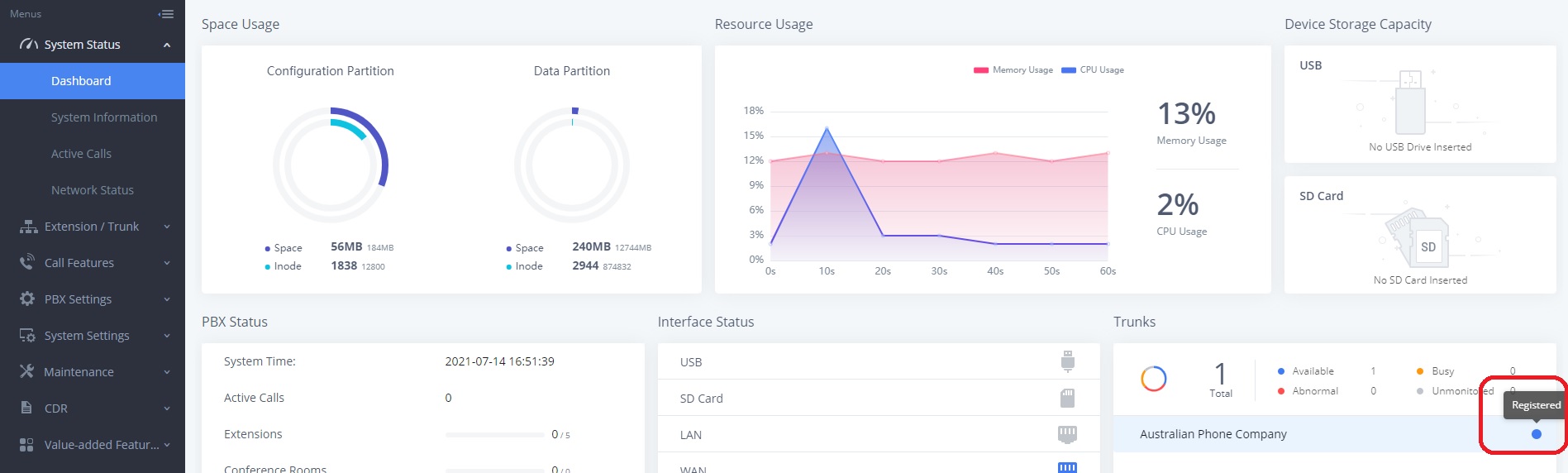
16. Now you need to define Outbound rules to be able to place calls via the trunk. Navigate to Extension/Trunks> Outbound Routes:
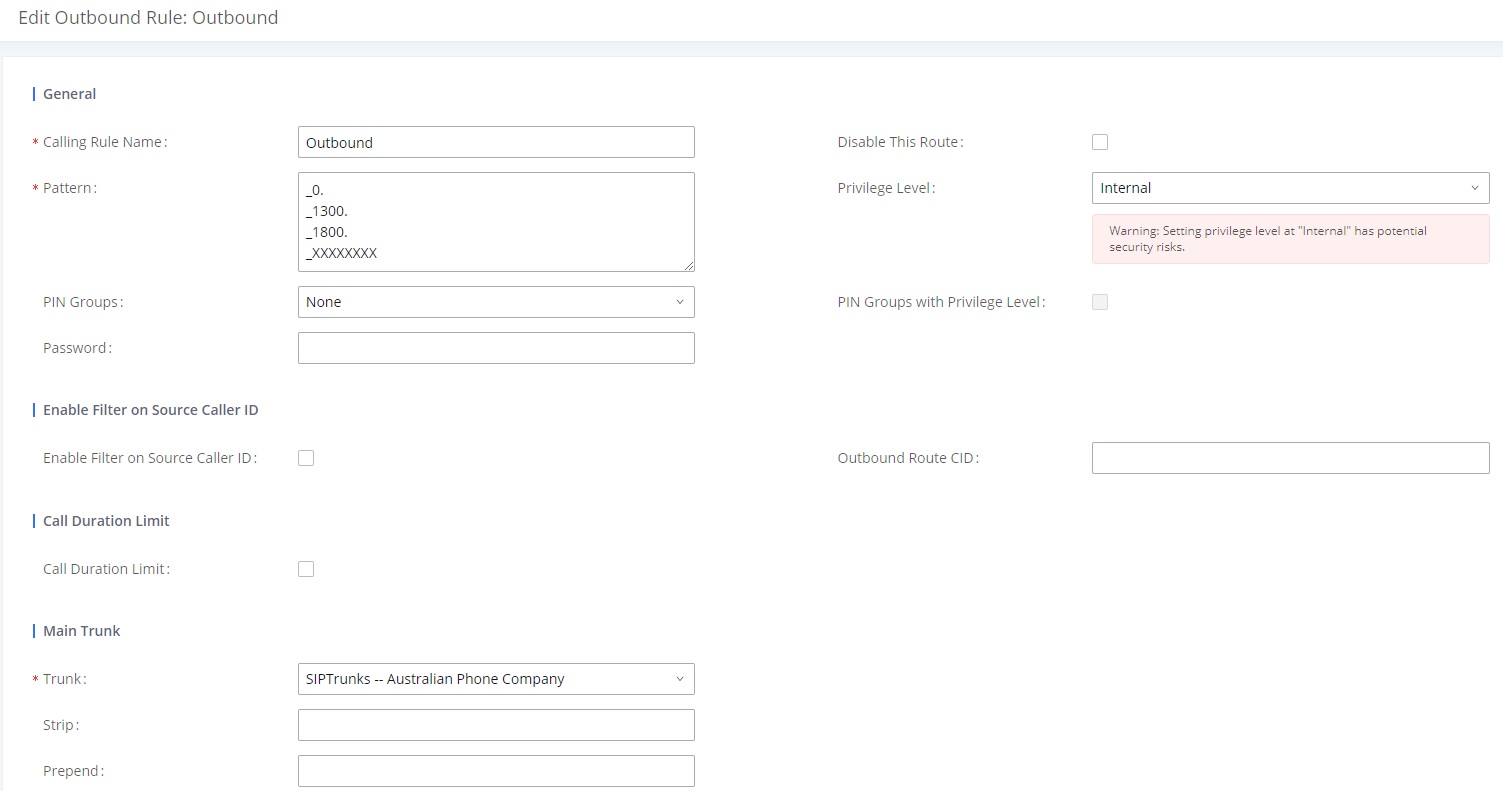
You need to define:
- Calling Rule Name: Outbound
- Pattern:
_0.
_1300.
_13XXXX
_1800.
_XXXXXXXX
- _0. - like all numbers starting from ZERO (National, Mobile, Service, Emergency 000 and International numbers) forward to trunk
- _1300. - like all 1300 numbers starting from 1300 forward to trunk
- _ 13XXXX - like all 13 numbers starting from 13 and 6 digits length forward to trunk
- _ 1800. - like all 1300 numbers starting from 1800 forward to trunk
- _"XXXXXXXX" - like all numbers that have 8 digits (Local numbers) forward to trunk
- Privilege Level: Internal
- Trunk: Select "Australian Phone Company"
17. Click Save on to the top and Apply Changes. Your PBX will restart to implement changes.
18. Now you need to define inbound rules to receive calls from this trunk, navigate to Extension/Trunks> Inbound Routes:
19. The best practice is when you have an individual route per phone number (DID). Select a trunk "Australian Phone Company", type DID in E164 format like 61399998289 (11 digits without leading + or 0) and set destination where you would like to receive calls from this number, like extension or menu:
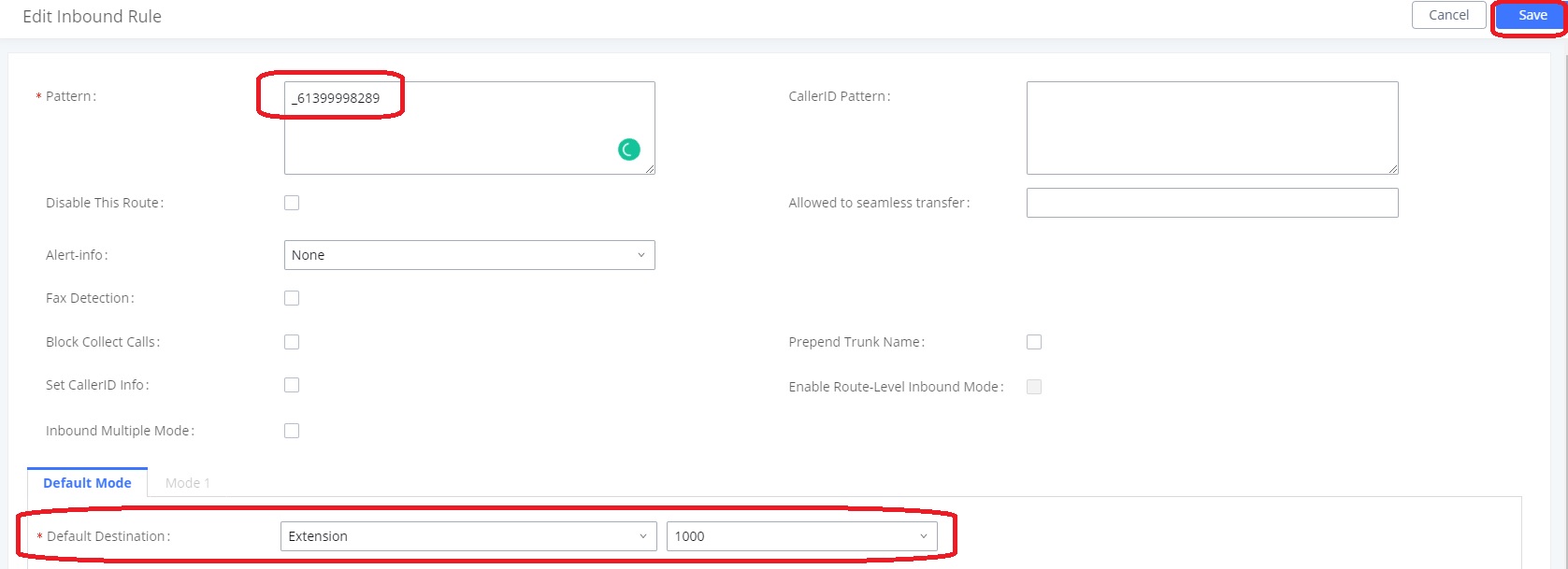
20. Click Save on to the top and Apply Changes. Your PBX will restart to implement changes.
21. The system is ready. Call to free 09002 test number and try to call in on your number.
