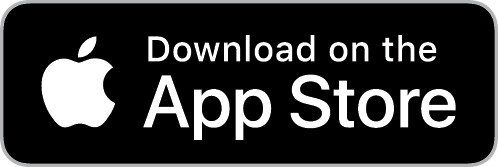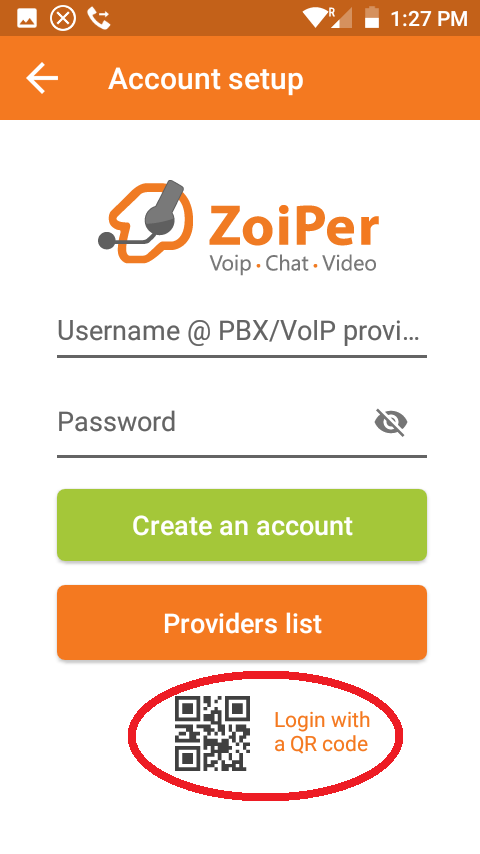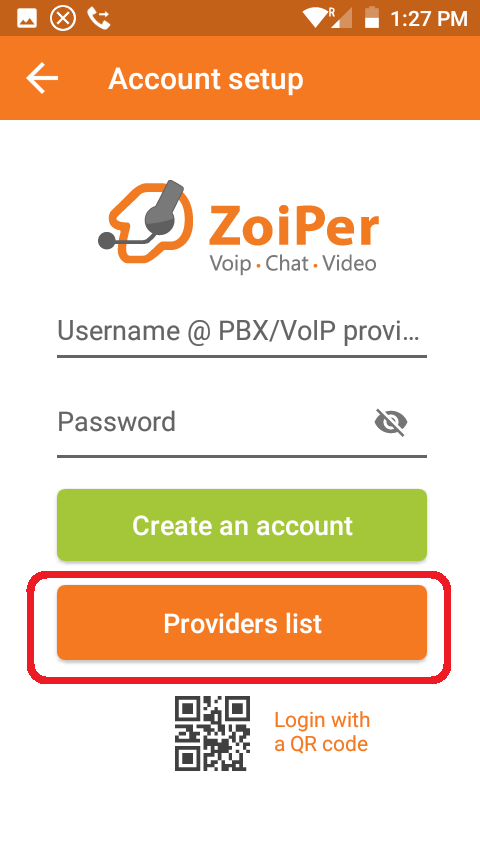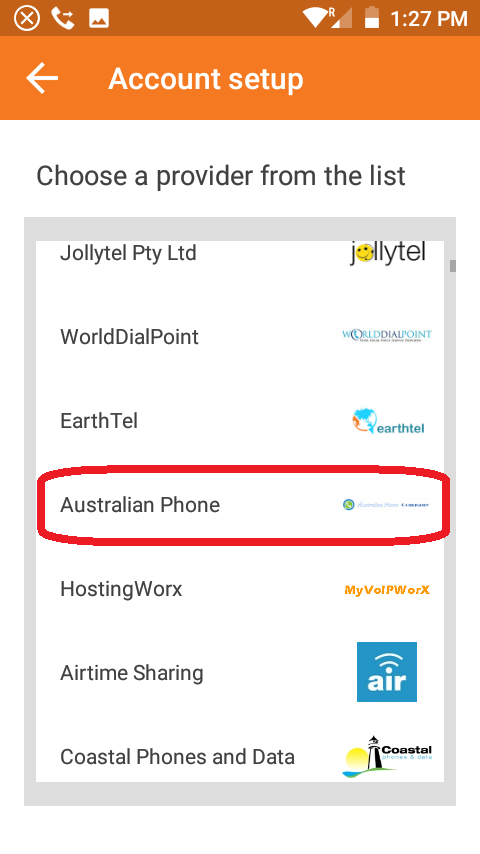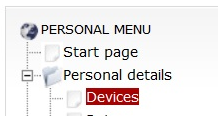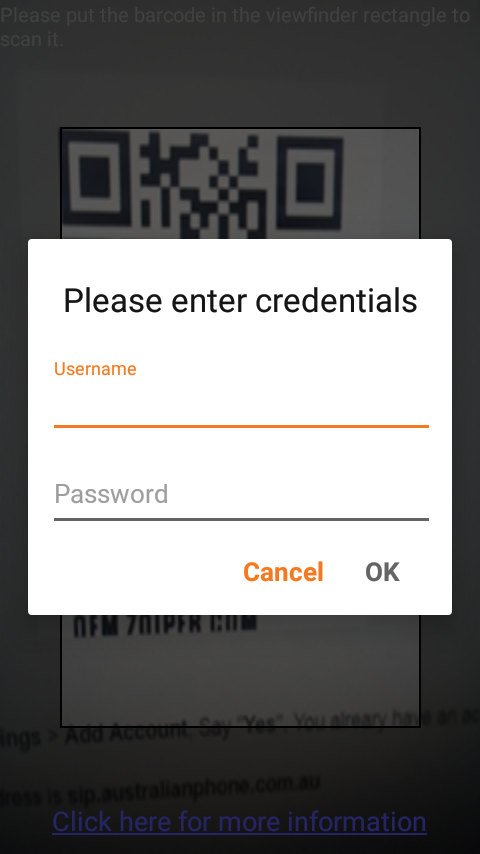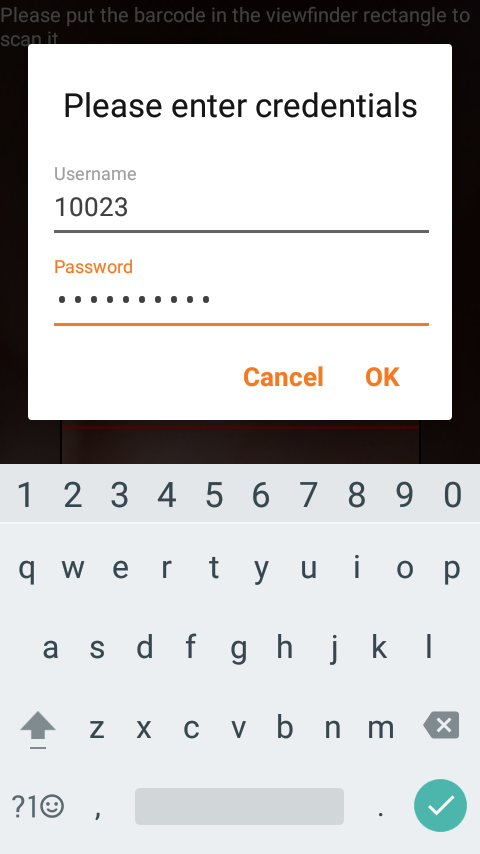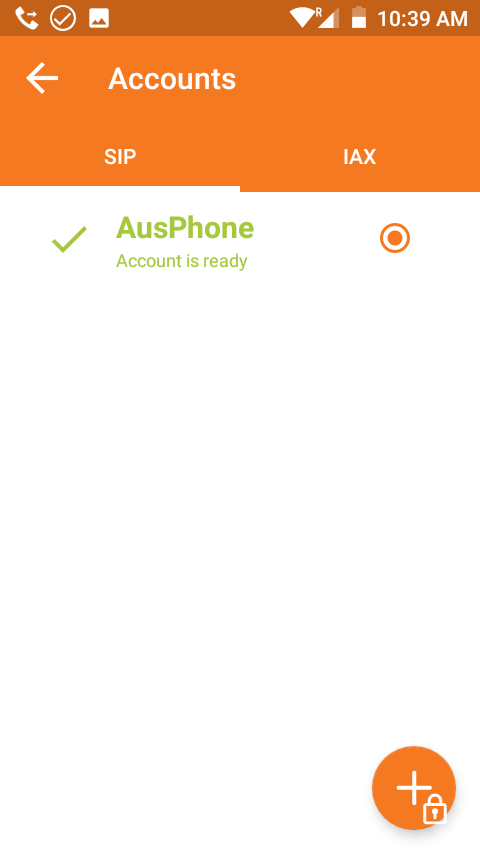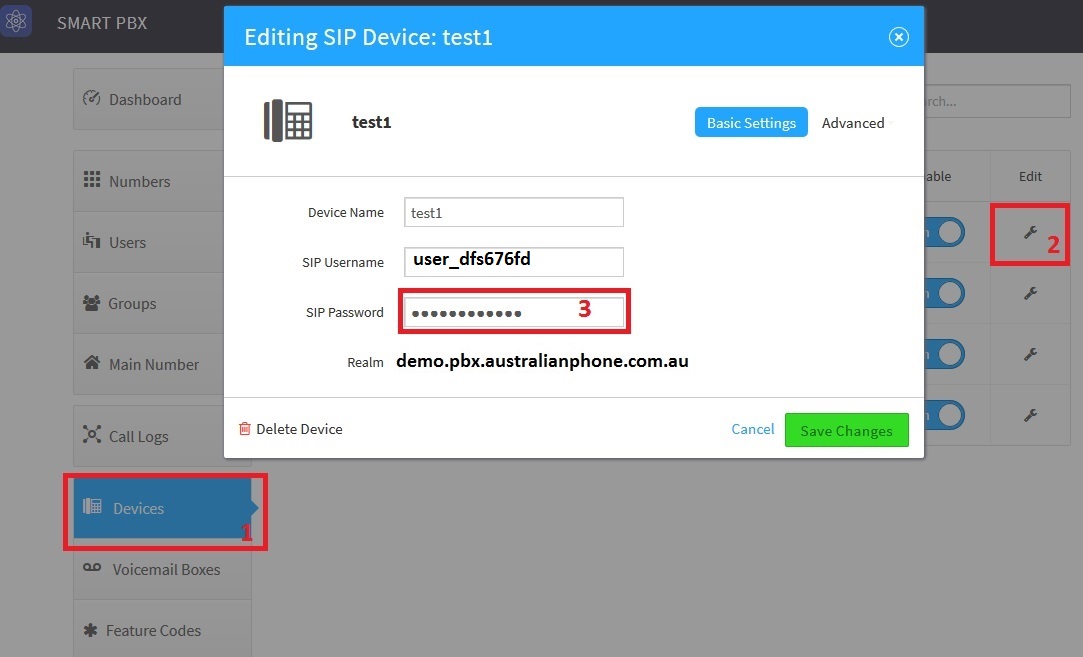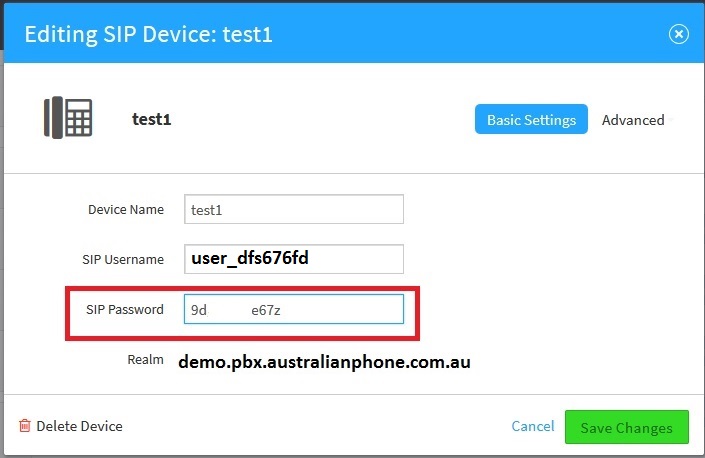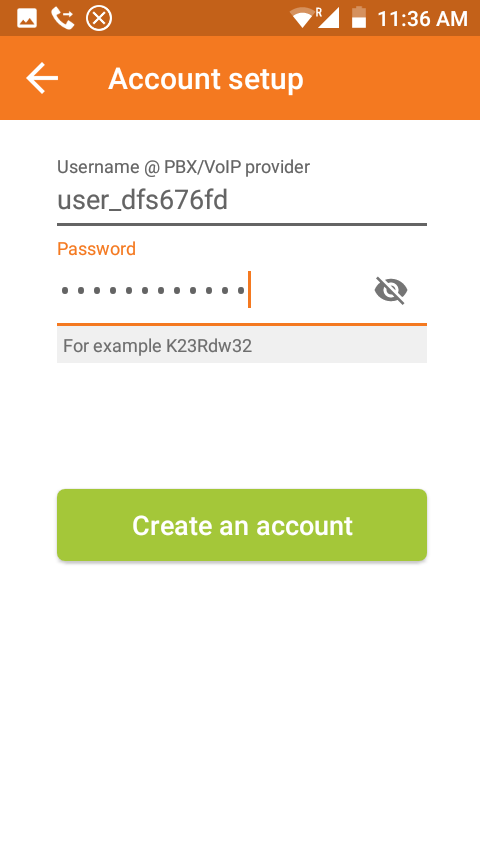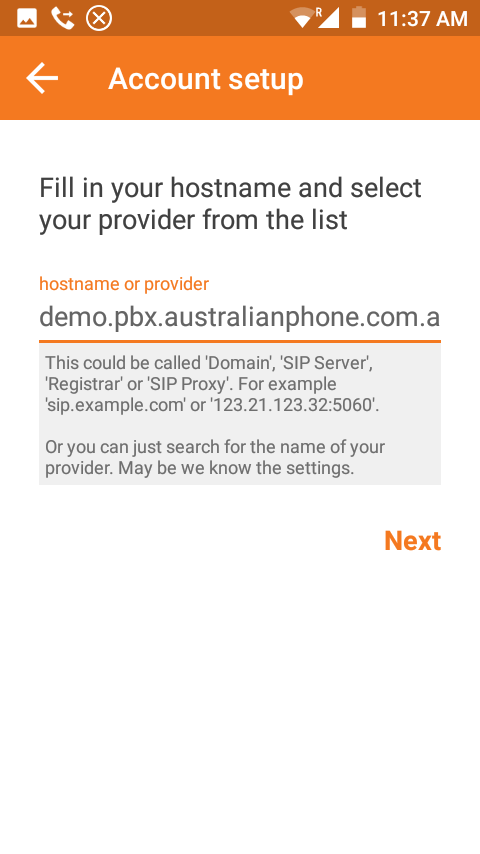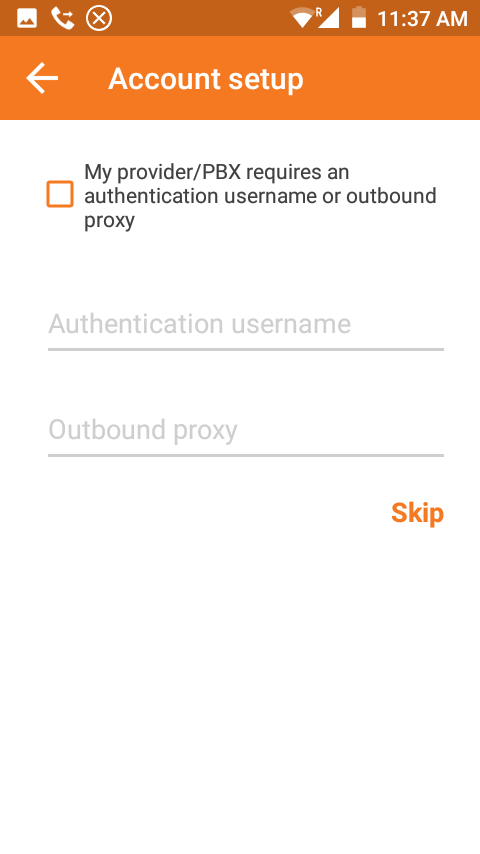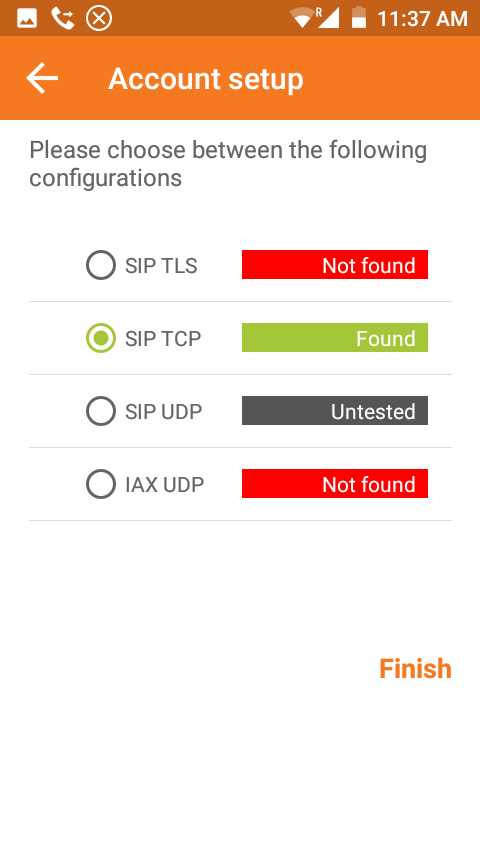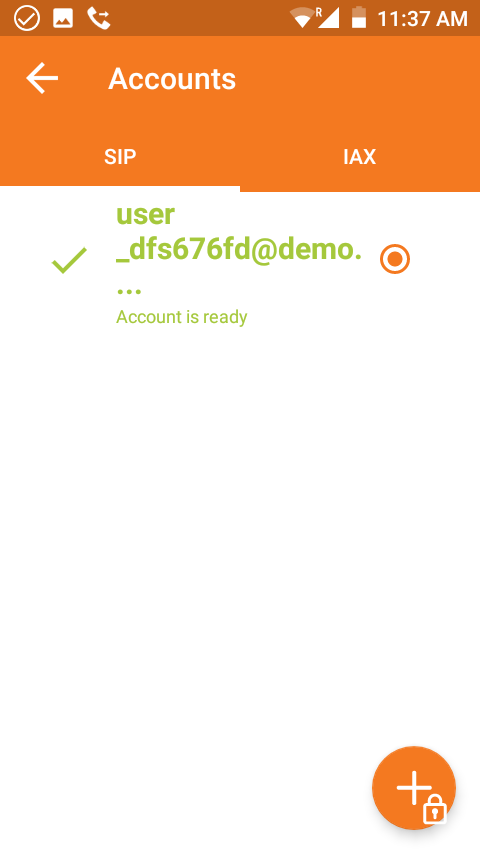Zoiper configuration
We recommend to use Zoiper softphone applications on your smartphone and PC as tested and sustainable VoIP software client solution with pre-existed configuration for Australian Phone VoIP provider. Please visit https://www.zoiper.com/ to download software client for your device.
Please check here how to configure for Residential VoIP
Please check here how to configure for Cloud PBX
Please check if you have problems with incoming calls on Zoiper using mobile operators:
- Zoiper > Settings > Accounts Make sure registration status is "OK"
- Zoiper > Settings > Connectivity > Force Background is enabled
- If this doesn't help you would need to activate PUSH notifications in Settings > Connectivity > Enable PUSH Proxy as phone operating system may shut application up to save battary life
Incoming calls should be working fine after that.
Zoiper advanced security configuration is here (Suppoted only on Desctop/PC ZoiPer edition at the current moment, Not Available on Mobile): How to be secure with VoIP?